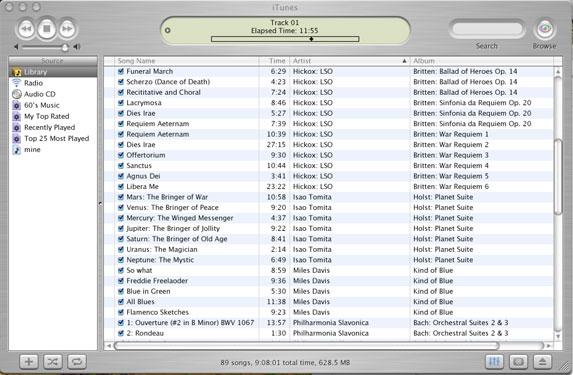
eXtensions
|
iToys and other Apple Freebies |
One of the criticisms often thrown at the Apple/Mac platform is that there is not enough software, although the number of applications has now reached in excess of 5,000.
I am going to look at some of the software that Apple has provided for users of OSX. Many of these use the "i" prefix -- like the iMac -- and are sometimes called iApps (applications). George Mann has already taken a look at iPhoto and iDVD and tells me that he will be taking a close look at iMovie: Mac video editing software.
I have already featured the Address Book when writing about Bluetooth. That leaves me free to play with iTunes, iCal, iSync, iChat, as well as Mail, Safari, and a score of utilities that come ready-installed on the iMac.
Some will suggest that, by providing all these highly-usable programs, Apple stifles new development. There is merit in this argument, but I get notification of scores of new programs every week via Versiontracker, so someone is working on development.
Steve Jobs used the term, "Digital Hub" when articulating his vision for the Macintosh. I had already begun to move my audio collection to the iMac when a troupe of burglars removed the stereo and the video, leaving the computer as the sole medium of audio reproduction. With iTunes I hardly noticed the difference.
As long as the music companies do not use damaging methods to prevent copying, there will be no major upset in my house. Sony have already tried to disable copying. This has had two effects: I no longer buy Sony CDs; and the replacements for the stolen stereo, video player, digital camera (and a new TV that I had promised myself), will not now be Sony.
iTunes is one of those wonderful examples of software that arrive and you wonder how you ever existed without it. At its simplest level, you can insert a CD, the tracks will be listed and you can press play. Of course, while you are playing, you can copy the tracks to the on-disk library.
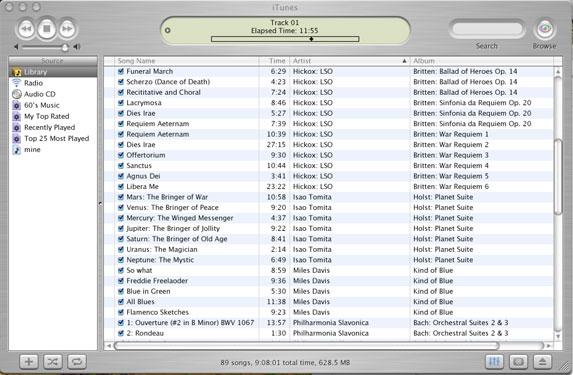
In the latest version of iTunes (3.01), there is a "Get CD Information" command that writes in the details of each recorded track. This also works in Thai I am told. However, this information feature will only work on newer CDs. I tried it with one disk that had been around for about five or more years and it politely declined. If you need to fill in the information manually, there is still some help: just typing the first letter in subsequent entries allows autofill.
The CD is not necessarily the sole source of one's music. I have hundreds of LPs, EPs and singles going back to the early 60s. Using analogue stereo equipment (the way we used to play these things) and the Mac's audio input, these may also be imported, although the quality may not be perfect owing to the source itself. Online resources now also play an important role in music distribution: both legal and questionable; although many of the latter are being shut down.
The tunes may be organised in a number of ways and (including the song title) there are 20 different forms of information that can be displayed onscreen in columns, including bit-rate, disk number and year. No purist, I have mine set to basics.
Selecting "Get Information" brings up a panel with three tabs. The first displays data related to the column displays; the second is like an index-file card on which detailed data can be entered; the last allows for adjustments to be made when playing, for example, if a track is quieter, the volume may be pre-adjusted to a higher level.
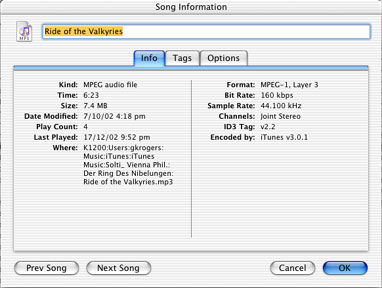
A column to the left of the song list displays the Library, where all songs are stored and a list of other directories into which selections may be copied: 60's, Classical, Jazz, or any other personal playlist that you may want to create.
A hub may be the centre of an organization, be it transport, commercial or digital. Not only is there input, but output as well. iTunes and the iPod complement each other. By just plugging the device into the Firewire port of the Mac, the tunes are synchronised automatically. It can also synchronise calendar information and the address book while it is plugged in.
The iPod will contain not only the music but the other data collected and organised with each song. At this stage, however, although iTunes can manage Thai, the iPod cannot: the names and titles are blank spaces.
I have heard of a couple of instances when the iPod has been plugged into a sound system and this has provided the musical input for a party. Knowing how the Macintosh is used for recording, it should also be possible to use the iMac for this type of sound experience.
iTunes is not, however, simply an aural experience. In typical Apple design style, someone has gone to a lot of trouble to make this visually effective as well: in more than the usual ways. The current interface has the Apple "brushed aluminum" look, which is now common on many, post-Jaguar applications. Some people hate this: I don't. As well as the menu-based controls the onscreen display has several buttons and bars for control of the program and the media, including Volume, an Eject key, Visuals and the Equalizer.
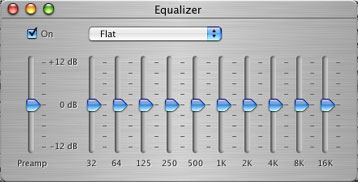
The most dramatic part of the visual interface, however, is an onscreen display called, simply, "Visuals." Although this can be displayed on a small part of the screen, it is most effective in full-screen mode, particularly on one of the Apple flat-screen displays.
Turn Visuals on and you are treated to eye-candy which has the randomness of fractal images but with input from the music to stimulate and change the screen effects.
This too is tunable. By pressing the ? key, an onscreen menu appears with a choice of commands to allow the user to set up the displays. Pressing ? a second time gives a second series of commands.
A screen capture of the Visuals would take up too much space and would fail miserably to show just how gorgeous these are.
Hie thee to an Apple Store. Ask the staff. Press the keys. Drool.
For further information, e-mail to Graham K. Rogers.
Back to
eXtensions
Back to homepage