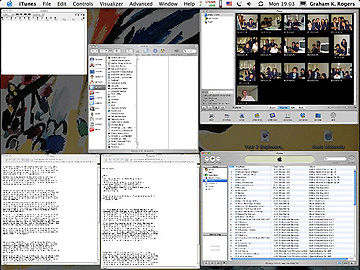
Desktop using Exposé
eXtensions
|
A few weeks with Panther and a few tweaks |
The latest OSX (10.3) update works well although did cause one or two minor ripples on my hard disk. When first upgraded, I found that the modem was much slower authenticating. A small OS update (10.3.1) fixed that for me. We are now waiting for 10.3.2 to deal with some problems that have affected other parts of Panther (This was released 17 Dec. 03, followed a few days later by a Security Update).
I have User Switching turned on, but most of the time users log in and log out the same as before. On the G4 at the office it is on and the rotating cube effect looks even better than the early screen shots on the Apple web site. It does need both (or all) users to have the same display settings and will not work on the iMac as the video capabilities are not up to it: time for a new machine.
It is most useful when users want access to their accounts, but the one currently logged in needs to keep applications open. There is a facility to keep the modem connected while switching in the Network Preferences (PPP Options): deselect the box "Disconnect when user logs out".
I can walk away from the machine and know that, with the password-protected screen-saver, a second user has no access to the account (of course) but can now switch to their own.
A downside is that, if the machine has gone to sleep, when the second account is accessed, the machine falls asleep again. A tap of the keyboard, a wave of the mouse, and the password panel reappears. A bit of a nuisance and I hope this gets fixed in an upgrade.
Another downside depends on the applications left open on the non-current account. I found that Safari (with downloaded music in the cache but not active) could eat up to 20% of the processor's capacity. Fortunately memory is reallocated as we go (see below).
One of the most publicised new tricks is Exposé (with the e acute at the end). Out of the box, keys F9, F10 and F11 are used, although these can be changed in System Preferences. F9 displays all open windows on the desktop. F10 highlights the top window; while F11 clears all windows from the desktop.
In System Preferences, Exposé can also be set up with hot corners along with the screen-saver. I set mine to top left. This makes switching between applications really fast: with one sweep of the mouse all open windows are displayed and then I can click on the one I want and they all return to full size behind it.
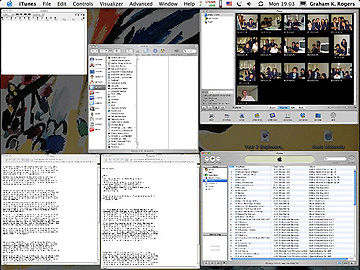
As a real test of Exposé and of the Mac, in a class recently I clicked on one application in the Finder, then pressed Command plus A, to highlight all. At the top of the Finder window is an "Action" menu. I pressed "Open". The best thing was not the fact that all the windows and applications opened one by one, but the look on the students' faces. The trick is the way OSX continually reallocates memory.
Once everything was open, I used Exposé to display the windows (now quite small) and navigate between. The problem with this party piece is that there is no quick way to close them all again, apart from a log-out.
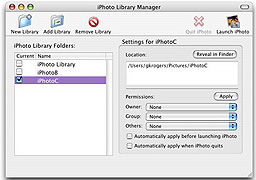 Like many others, I am rather taken by iPhoto and find it a great way to organise not only my older, scanned photos but newer images taken with the small Sony DSC I have, and downloaded images. Within a short while, I managed to accumulate several hundreds and iPhoto gets bogged down as it loads the Library each time. The cure? A new library.
Like many others, I am rather taken by iPhoto and find it a great way to organise not only my older, scanned photos but newer images taken with the small Sony DSC I have, and downloaded images. Within a short while, I managed to accumulate several hundreds and iPhoto gets bogged down as it loads the Library each time. The cure? A new library.
Apple, however, only allows iPhoto to create one. To the rescue comes Brian Webster and his freeware, "iPhoto Library Manager", which (surprise, surprise) manages iPhoto Libraries. Using this -- a tiny download of 244KB -- one can create new libraries and switch between them. There are clear instructions how to take one mega library and spread the load into smaller ones.
Like many these days, Webster offers the chance for those of us who like his work to make a donation through Paypal. This software may be downloaded from Webster's own site or Versiontracker.
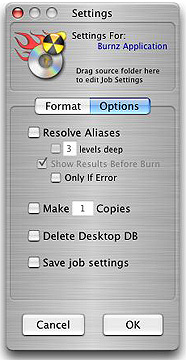
|
As predicted, a couple of applications would not operate under Panther. I was able to get round all of them one way or another except for Roxio Toast -- a long-time Mac essential for burning disks. With Xmas round the corner, repairs on the motorcycle due, and other bills, I am not about to send $90-something so that I can download the next iteration. Using the Finder it is possible to burn disks, but I always find it rather convoluted, particularly after the directness of Toast.
I do not, however, mind sending $12 down the modem tubes to own a copy of Burnz, a new application from Thinkertons that is even simpler than Toast. There are several settings to ensure the disks will open on computers using other operating systems and (just to make sure you are not throwing money away) you get ten free burns as a tryout. I can confirm that if a burn does not work, that is not taken off the total. In my tryout, I kept the settings at "Maximum Speed Possible" and I ought to have remembered a lesson from before: my iMac is not super-fast. I reset the burn speed and the second burn was a success. Burnz burns faster than the Finder too. |
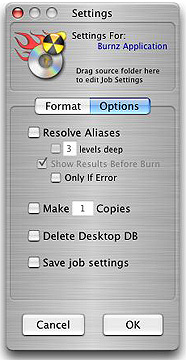
|
I heard a story recently in which a Mac user thought his CD drive had failed. A few days later he saw his child sticking a paperclip in the drive and out came a piece of leather. A suggestion if you have kids in the house: try tape over the slot, or even keep a CD in there to make it a little more mail-box proof.
For further information, e-mail to Graham K. Rogers.
Back to
eXtensions
Back to homepage