
eXtensions
|
Fonts and Thai in OSX (Part 1): Out of the Box |
With the introduction of OSX, Apple changed the way that the operating system handled languages. Some, including Thai, require special treatment; and with OSX, Unicode support is built-in for applications native to OSX. Other applications need additional software to be able to support Thai. As the subject is large, in this column I will look at OSX and Thai, "Out of the Box". I will deal with external support for languages in OSX in a follow-up.
When Panther (10.3.x) is first installed, it is not possible to use Thai, but the steps to making it available are fairly simple. In System Preferences, select "International". The panel that opens offers three buttons: Languages, Formats and Keyboards. Thai is not initially listed in the Languages panel.

To include it in the list, a user clicks on the "Edit" button (half-way down). A second panel drops down. I counted 80 languages listed. "Pasa Thai" (in Thai) is right at the bottom. Tick the box, and close the panel.
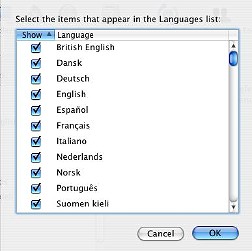
|

|
Thai, or any other language you might wish to install (I have Urdu, Afghan Uzbek and Welsh -- because I can) is now one of the selected languages. I clicked on the item and dragged it towards the top of the list (keeping English at the top). Once the language is installed, using the "Format" button allows settings such as date and time to be displayed on the menubar or used in some applications.
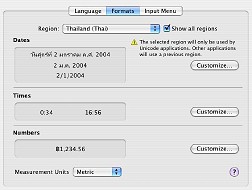
To write Thai, however, the "Keyboards" button is needed (OSX native applications will display Thai whichever keyboard is selected). The new keyboard is installed by pressing the "Keyboards" button -- in System preferences> International -- and ticking the relevant box.
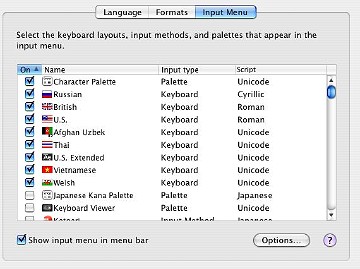
By default, Apple installs a US keyboard. When a second keyboard is activated, the US flag appears on the menubar. By clicking this, a panel appears to allow another keyboard to be used.
Thai can be used with several applications that come ready installed, including TextEdit (which can open and save files in .doc format), Mail and Address Book. Other applications such as Keynote (for presentations), and third-party applications such as Web Minimalist and Think Free Office, also support Unicode. There are now over 10,000 OSX-usable programs.
Adobe programs (thus far) and Microsoft Office are not written in Cocoa and need external support. Microsoft Office 2004, which is due to be released shortly, will support Unicode. (Note: First reports indicate that this support does not include Thai, Hebrew or Arabic. However -- late night 19 May -- one local user has managed to get Thai working and some screen shots can be viewed here)
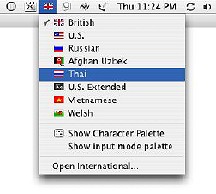 To write Thai script in TextEdit, click on the flag icon and activate the Thai keyboard. In Mail, the Thai flag will be "greyed out" when reading a message, whichever language is displayed, but active when replying.
To write Thai script in TextEdit, click on the flag icon and activate the Thai keyboard. In Mail, the Thai flag will be "greyed out" when reading a message, whichever language is displayed, but active when replying.
Apple keyboards here come with Thai letters, and many shops have stick-on symbols if needed. Toggling between two keyboards can be done with the Command (Apple) key and the space bar.
Once Thai is active, the font used by applications, by default, is Lucida Grande. According to Tom Gewecke (an OSX expert on using languages and fonts), in reply to a query I made on the Apple forums, "Lucida Grande contains all the characters needed for various Latin scripts (including Vietnamese), Greek, Cyrillic, Hebrew, Arabic, and Thai, plus a lot of symbols and similar stuff. Panther does not use it for Arabic however."
You can use italic, bold and other effects, but you are restricted to the one face. Panther comes with five additional fonts (Ayutthaya, Bangkok, Sathu, Silom and Thonburi). To install these, insert the Installation Disk number 3 (it also includes X11 Windows). If you are still using Jaguar, this fonts package is on disk 2.
Double click on the additional languages package which is inside the folder. The fonts will be installed in the Disk> Library> Fonts folder. Users can have their own fonts, and these go in a Users> Username> Library> Fonts folder. Fonts will also be found in System> Library> Fonts.
These Thai fonts only come in regular (not bold or italic). Some OSX applications have font-management facilities usually in the "Format" menu (press Command + T). Keynote has this, while the one in Mail and TextEdit is a more sophisticated utility.

At the bottom of the Fonts panel is a tiny menubar -- a wheel icon with an arrow. By clicking on this and choosing "Characters" a user has access to thousands of symbols and letters all of which can be insterted into the document (or message).
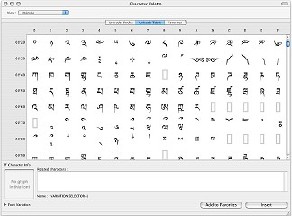
|
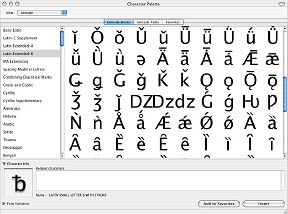
|
For more information on using fonts in any language, I would suggest that you search the Apple Knowledge-base files and the Apple discussions archives. For a good insight into languages support, Tom Gewecke's "Your Multilingual Mac" website is invaluable. There is also a well-written forum item on OSX fonts in general at this location.

For further information, e-mail to Graham K. Rogers.
Back to
eXtensions
To
eXtensions: Book Reviews
To
eXtensions: Year One
Back to homepage