|
|
By Graham K. Rogers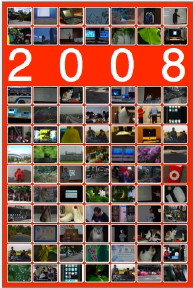 A couple of months back I produced a series of posters for students, using the A3 templates in Apple's Pages, part of the iWork suite. Although I was quite happy with the results, I felt that, for poster work, this really needed some more flexibility. To change page print sizes might need a fussy export and reworking in another application.
A couple of months back I produced a series of posters for students, using the A3 templates in Apple's Pages, part of the iWork suite. Although I was quite happy with the results, I felt that, for poster work, this really needed some more flexibility. To change page print sizes might need a fussy export and reworking in another application.
I have been looking at a smallish utility, Posterino, that focuses just on the poster, from Zykloid Software (pronounced Cycloid) a company based in Germany, where there has been a lot of good Mac software written over the years (think Graphic Converter, for example). The 8.2MB download opens in a disk image and the application inside is simply dragged to the utilities folder for installation. While the price of the registered software is a fairly reasonable $24.95, I was able to use it easily in a demo mode, but any exports had a somewhat prominent watermark over the image. It is a universal binary, so will run on both PowerPC computers and Macs with the Intel chips. It needs OS X 10.4 or 10.5, so it is Leopard-ready. Startup provides a basic panel that is slightly reminiscent of the panels in Apple's Pages or Comic Life allowing first a user to select a document style, or in this case a poster, postcard or photo frame. Similar sounds to those in Comic Life are used, but these can also be turned off. Also at startup one is offered a series of help tutorials.
As a test, I selected a "Year Poster" which was actually marked "2006". It was easy to change this to 2008 in anticipation for the new year. This poster gave me 84 mini image slots.
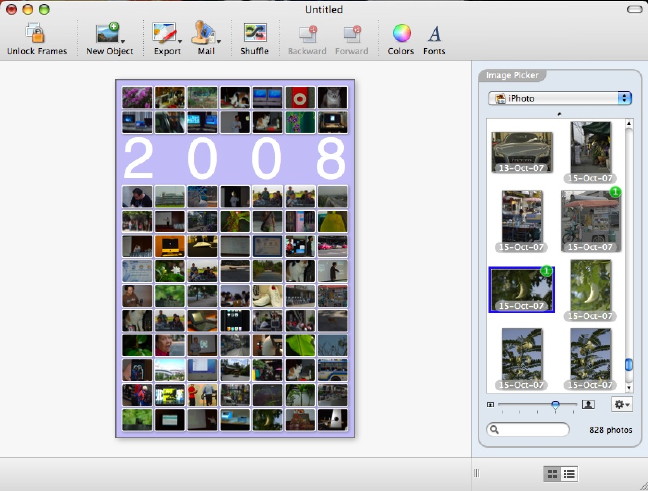
The default setting was "Fill" but with a "Fill at Random" setting it was possible to make this poster in under a second. With a complete library on offer, some of the choices were not the best, but I was able to drag replacement images over the first, again with no noticable delay. It was easier to fine-tune that random selection if first I selected a library in the button above the images panel. This gave me access not only to the iTunes libraries and folders but images in the iPod folders, the PhotoBooth storage and to the Aperture library.
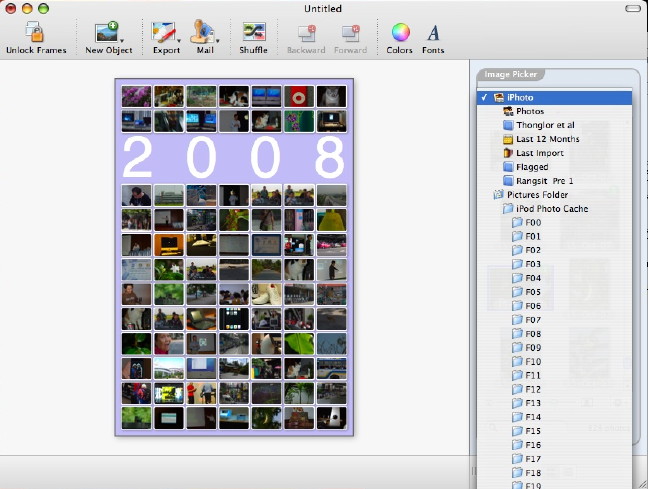
Random, is exactly that, and while I was able to replace some images that wer enot of the best, it was also useful to use one of the toolbar icons, Shuffle, to randomly reorganise them. The edit menu allowed me to undo any such change. Beneath the panel in which images are shown, there are two small semi-grey icons, with the one on the left as default. The other reveals a "Detail" panel and this allows copnsiderable fine tuning of the image, image borders and the page itself. It was in here, for example, that I was able to rotate an image by a few degrees. Use of the tools here and in the toolbar, shows that this application, for its stated purpose, is somewhat more flexible than Pages, apart from the wider selection of poster templates. First tool on the extreme left is Unlock Frames. Undoing the padlock, with a simple click, allows each of the slots containing the images to be reshaped. Although a frame would remain rectangular, it could be stretched and widened to cover all or part of another image (or more), so that the original dynamic could be altered to suit an individual's tastes or requirements.
Beside the Export icon is Mail and here are two methods: via email, and., like iPhoto an image is included in a message. Mine opened the Apple Mail application but in preferences it is possible to select Eudora or Entourage. A user may also specify a mail application. The image in the message also has the watermark with the unregistered copy. A second method under the mail menu was somewhat intriguing: via the Swiss Post International service. A real postcard is printed and then mailed. This, of course, does not happen for free and there are charges although the software licence does include three fee postcards. The charges are shown on the site. Two icons together marked Backward and Forward are normally greyed out until an image is selected, although their purpose is for use when images overlap. Forward brings a semi-concealed image to the fore, while Backward moves it behind another image. The final icons are Colors and Fonts. The latter is the standard Cocoa application fonts panel that is brought up in many appications by using the Command + T keys.

A file can be saved in two ways: with or without images. In the former case, the poster I created was some 284KB, while a postcard saved with the image took up 8.8MB. When reopening that basic poster file, there was a brief delay (a couple of seconds only) while the application sought out the resources from the iPhoto library. On a couple of occasions when I tried to save the poster with 84 images (and all the images in my library are RAW, in NEFF format), Posterino objected and appeared not to be responding, when the previous poster export had been problem free. I suspect that, with the single postcard with image being almost 9MB, a range of over 80 images to be converted from RAW, might be stretching the resources, even though run with the 2.16 GHz processor and 2G RAM. I worked with a couple of the templates that are available. There is currently a total of twenty-seven, including two blanks, each of those, remember, may be opened in a variety of sizes as well. It is possible to save a file as a template, so the creative user is able to increase those available fairly easily. The whole setup has a considerable amount of built-in flexibility. Although, Posterino does not have the same level of sophistication as the wider-ranging Pages, that (perhaps) is part of its attraction. It does a job and it does that job well.
|
|
