eXtensions - Monday 11 September 2023
By Graham K. Rogers
![]()
The developers of Waterlogue, Tinrocket, have released Cinemin, a useful app that produces cartoon-style output from the iPhone and iPad: photos and movies. It also allows editing of images already in the Photos library. Output can be edited then exported in a number of formats. An in-app purchase (monthly, yearly, one-time) unlocks a range of additional features for improved quality and export options. In its basic (original) state it should appeal to many looking for alternative image styles. When the full features are unlocked output can be used in more sophisticated ways.

The camera on the iPhone has improved considerably since its earliest days. I have had much enjoyment from apps that use the camera, the APIs and allow output to be improved in several ways. Some of my favorite apps include 645 Pro (now unsupported) which allows different film types, filters and resolutions (6x6, 6x7, 6x9); Halide, a camera app; and editors like Photomator. There are also several apps that adapt the output, like Noir, Distressed FX and Waterlogue from the developer, Tinrocket who have recently released an app, Cinemin, that applies cartoon-style filters. Ivan Mehta (TechCrunch) where I first saw this writes, that the app shoots "animated photos and videos without the help of any AI filters."

The app allows a user to apply the 15 available filters to photographs and videos taken with the iPhone camera and to use the same filters with images already in the library. Cinemin has in-app purchases to free up some additional features, but I tried this first in its normal state on my iPhone 13 Pro. The app opens ready to take a photo or video with one of the 15 filters already applied. These are accessed (and can be changed before or after the photo is taken) using a control in the bottom center of the screen. To the left is access to lens options, in my case 0.5x, 1x, 2x, 3x. Below the screen are (left to right) access to the photos library, shutter button, and camera selector (back/front - for selfies). At the top right of the screen is a Settings icon (see below). Tapping the screen once hides all controls. Tap again and the controls are displayed.
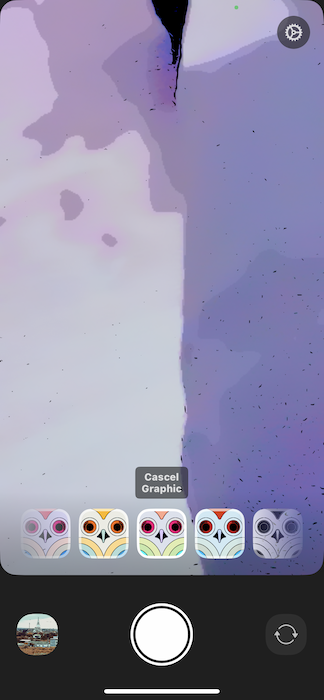
|
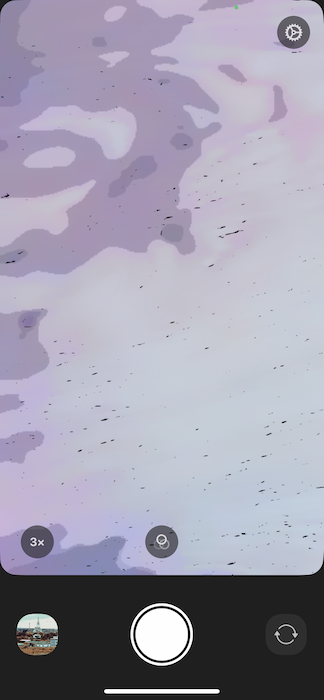
|
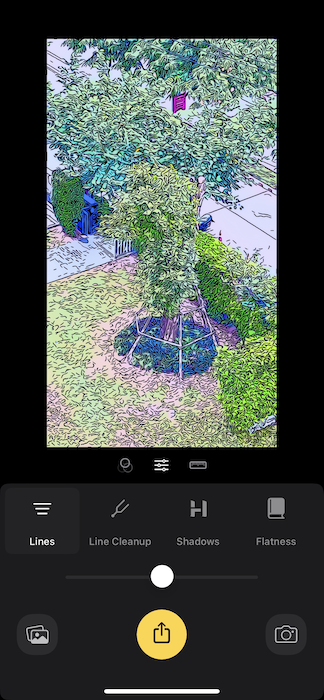
|
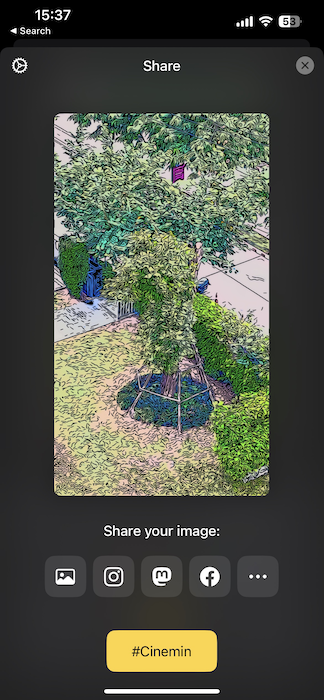
|
Pressing the shutter button once takes a photograph using the current filter. The image is automatically saved to the library. It can also be edited and that image can be exported to the library or to other apps (such as Instagram or Facebook) that have been set up by the user. The default export is JPEG, but HEIC and PNG are available (RAW is available with the full version of the app). I did have to keep reminding the app as it defaulted to JPEG when restarted. A JPEG at 1080 x 1920 was 773 KBm while PNG was 885KB and HEIF was shown as 909KB. There were slight differences in files sizes when other filters were selected for post-processing in the app.

Other editing tools were available including Lines and Line Cleanup, which changed some of the more obvious digital artifacts; plus Shadows and Flatness which altered the depth of the image. What was not immediately apparent (I only spotted this when I switched to the iPad Pro) is that there are more tools available but the user has to scroll more to the right after Flatness. These are Brightness, Contrast, Black Point, White Point, Saturation, Vibrance, Temperature, Tint, Dark Color and Light Color (each with a 6 colors to choose from). These are available in the normal download and do not depend on the in-app payments. These all give a wide range of color and image-editing possibilities so that the user can fine-tune output from the original 15 filters.

|

|
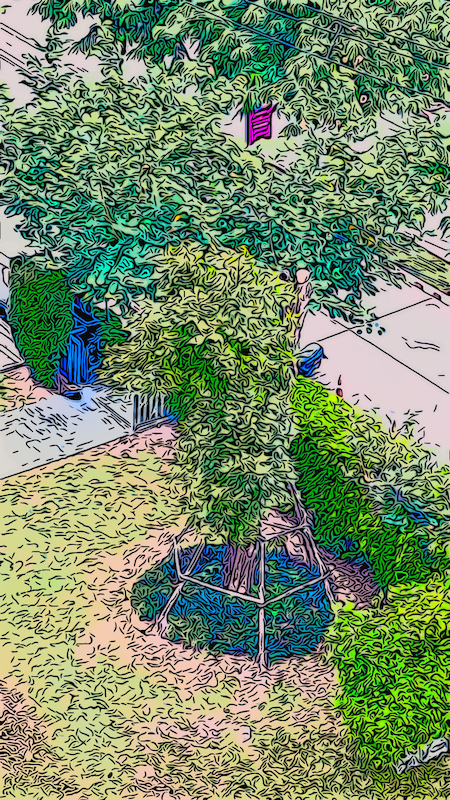
|
Pressing and holding the shutter button started the video capture. I was able to remove my thumb once it began and the Red video button appeared. Pressing this button again would stop the video. As with the photo capture, the user is then able to select a different filter before saving, but with the initial app download the clips were not saved automatically to the library. I have not included any of the clips in this report to save space and downloading time.
As well as the image editing tools (Lines, Line Cleanup, et al) the video clips had additional controls for the output: ON/Off to start and stop the clip; Sound (ON/OFF); Filters; Trim, to shorten the clip if needed; and Output Resolution. The defaults is 1080p. While 3k and 4K are available for my iPhone (and the iPad Pro), these are part of the in-app purchase. After any editing, the Export button allows the saving of the clip or a specific frame. After selection of the Clip export the video was processed then the same export options (Library, IG, et al) were available.
I saved to the library where a test video of 9 secs (at 24fps) was shown as 15.4 MB. I also exported two test frames (PNG) from the same clip which were 350 and 392 Kb respectively. As a note the original video is not saved by the app unless the in-app purchase has been made. Other speeds (12, 15, 18 and 30fps) are also available when the user upgrades. Neither still images nor clips had the location available in the metadata (and I saw no way to turn that on in the features). This can be added in Photos of course (or other apps).
 Access to all features may be made in three ways: Monthly (29 baht in Thailand); Yearly (199 baht); or as a one-time purchase of 399 baht (about $11.20). I do not like subscriptions of they can be avoided so opted for the one-time payment. This is also a thank you to the developers whose previous work, including Waterlogue (iOS and Mac) is appreciated. Ivan Mehta notes that the USA fees are $0.99 per month or $5.99, while the a one-time purchase option is $9.99, a couple of dollars less than I paid.
Access to all features may be made in three ways: Monthly (29 baht in Thailand); Yearly (199 baht); or as a one-time purchase of 399 baht (about $11.20). I do not like subscriptions of they can be avoided so opted for the one-time payment. This is also a thank you to the developers whose previous work, including Waterlogue (iOS and Mac) is appreciated. Ivan Mehta notes that the USA fees are $0.99 per month or $5.99, while the a one-time purchase option is $9.99, a couple of dollars less than I paid.
Unlocking the additional features allowed me to save videos at higher resolutions. A 4K export of a 13 second (24fps) test file was 38MB, while the original video, minus filters was also available. Several other features, mainly concerned with the quality of the output were also available and this gives a clue to the target audiences. Cinemin (currently at version 1.0.06) can be used quite successfully by those who are happy with basic output and seems aimed at those who will use this for social media postings.
What Cinemin generously provides in its initial state is a relatively sophisticated app for image and video production. The in-app purchase opens up a range of additional features that allow high quality output for a number of additional uses. The use of computer graphics makes the output interesting for some purposes. The app is recommended.
Graham K. Rogers teaches at the Faculty of Engineering, Mahidol University in Thailand. He wrote in the Bangkok Post, Database supplement on IT subjects. For the last seven years of Database he wrote a column on Apple and Macs. After 3 years writing a column in the Life supplement, he is now no longer associated with the Bangkok Post. He can be followed on Twitter (@extensions_th)

For further information, e-mail to
Back to
eXtensions
Back to
Home Page