
eXtensions - Saturday 23 December 2023
By Graham K. Rogers

Working with PDF files on the iPad was less easy after iPadOS 17: markup was frequently lost unless files were saved often; and saving increased the file save considerably. I remind myself to save to avoid losing the markup, but the ballooning files needed a different solution. There is one on the Mac and another on the iPad.
Much of my work these days is on the iPad Pro and involves working on the papers of students (graduates mainly) and academics. There are also a few examples of writing from teaching and administration departments thrown in for good measure. With the academic writing, apart from written drafts that I insist undergraduate students produce, most comes in the form of PDF documents, with the content set out in double line spacing. There are still some who send me Word files. I send these right back. Some also send files with single line-spaced content, but these and the occasional camera-ready file would look such a mess after even a couple of minutes of markup, that the double lines are really in the writer's best interests.
Since the iPadOS 17.2 update, working with markup has been a problem. My color choice is blue, but each time I use the Apple Pen 2, the first stroke is in black. With no change, it then reverts to the correct blue. Every few minutes (maybe after a page or two), the file goes back to the start and any markup not saved is lost. As I am aware that this will happen, I save fairly often, but still fail to do this in time on some occasions. As only a couple of pages are involved I can make the comments and marks again fairly quickly as I still have the suggestions in my memory. I have sent Apple feedback, but so far (17.1, 17.2) there has been no change.
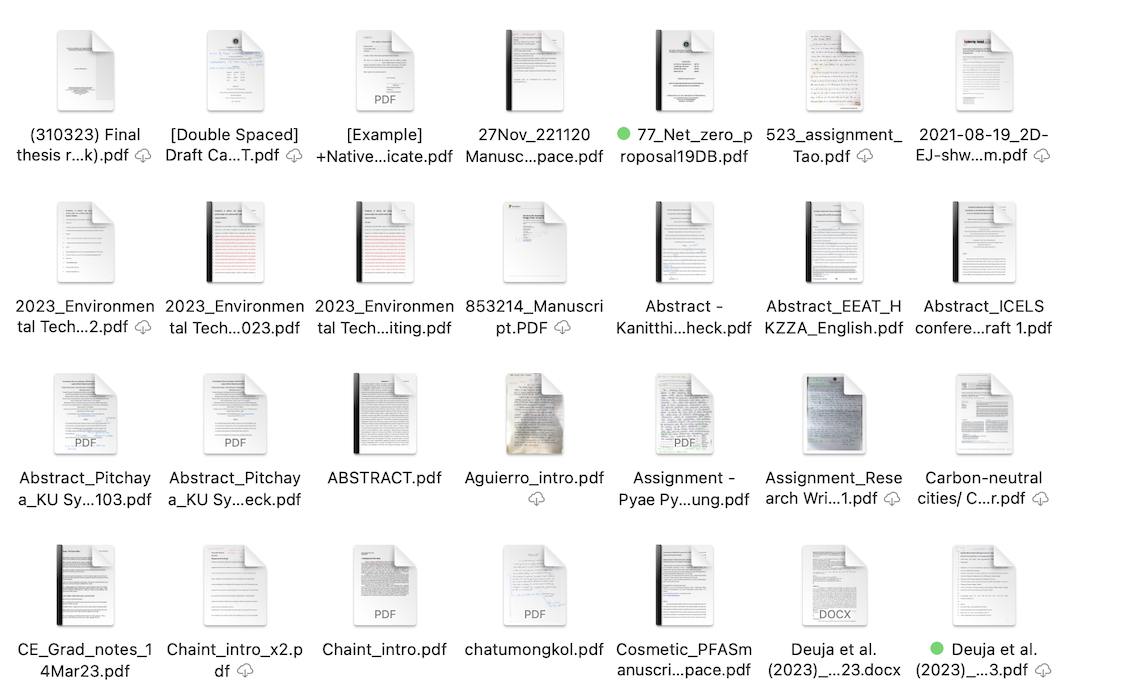
During the week I sent a file I had marked up back to a student, but had to use the download option as the file was too large to be sent as an attachment. I had been aware that the file size increased while I was working on it and the changes are synchronized via iCloud. This weekend I checked a file carefully as I worked on it and watched the size soar past 50MB, right up to 90MB even though I was only about halfway through the work. I was concerned with the ballooning size, but even more worried when I saw that the original file (sent by email) had been only 1.6MB. Something is clearly wrong.
 After sending feedback to Apple, I decided to try splitting the PDF file using Preview on the Mac. In the sidebar I highlighted the thumbnails of pages I had not edited so far and copied them to the clipboard. In the File menu I selected the New from Clipboard option and the unedited pages were all safe. I then deleted the same pages in the original file. I expected the file to be smaller, but was surprised to see in the Finder that this was now down to a far more acceptable (and manageable) 10MB. The new file of unedited pages was 624 KB, although I expect that will increase as I work on it. Both files appeared with the reduced file sizes on the iPad.
After sending feedback to Apple, I decided to try splitting the PDF file using Preview on the Mac. In the sidebar I highlighted the thumbnails of pages I had not edited so far and copied them to the clipboard. In the File menu I selected the New from Clipboard option and the unedited pages were all safe. I then deleted the same pages in the original file. I expected the file to be smaller, but was surprised to see in the Finder that this was now down to a far more acceptable (and manageable) 10MB. The new file of unedited pages was 624 KB, although I expect that will increase as I work on it. Both files appeared with the reduced file sizes on the iPad.
I went back to the Finder and opened the file I had sent earlier in the week in Preview. That was 80MB. At the end of the file I inserted a blank page and closed the file. The file size was immediately reduced. I opened it in Preview again and deleted that blank page. When I closed the file there was a slight reduction and the new file size was 6.1 MB. Although I have found a workaround, there is clearly something wrong with the way iPadOS handles PDF files with markup.
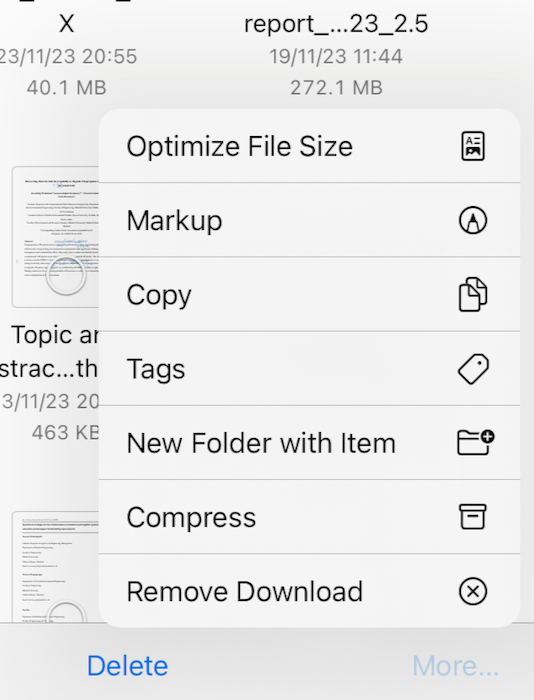 On the iPad I looked at some other files with large sizes. I tried copying, but the pasted file was the same size: identical in all respects. A Compress function in the file commands (press hard on the file icon) reduced the size from 132MB to 83.6. This was a step in the right direction, but the basic file size in the ZIP file remains unchanged. Another function allows file Optimization. This is accessed using the Select option at the top of the screen, then using the More item at the bottom (not the hard press).
On the iPad I looked at some other files with large sizes. I tried copying, but the pasted file was the same size: identical in all respects. A Compress function in the file commands (press hard on the file icon) reduced the size from 132MB to 83.6. This was a step in the right direction, but the basic file size in the ZIP file remains unchanged. Another function allows file Optimization. This is accessed using the Select option at the top of the screen, then using the More item at the bottom (not the hard press).
Optimization produced a new file of 10.2MB which is much more what was needed. The original file was not changed. I tried with other files (131.3MB to 9.7MB; 272.1MB to 21.4MB; 109.7MB to 34.3MB) each of which was considerably reduced. It also appears that few of the files I worked on before the release of iPadOS 17 (18 September) were so large. I look forward to Apple providing an early fix to these PDF problems, or explaining what I am doing wrong.
Graham K. Rogers teaches at the Faculty of Engineering, Mahidol University in Thailand. He wrote in the Bangkok Post, Database supplement on IT subjects. For the last seven years of Database he wrote a column on Apple and Macs. After 3 years writing a column in the Life supplement, he is now no longer associated with the Bangkok Post. He can be followed on Twitter (@extensions_th)

For further information, e-mail to
Back to
eXtensions
Back to
Home Page