eXtensions - Wednesday 11 October 2023
By Graham K. Rogers
![]()
After the update to macOS Sonoma, there were some delays to backups when I used specific disks. A couple of disks were taking hours when, before Sonoma, the backup had been done in minutes. I cut my losses and formatted one disk, which improved the time, but I made a couple of discoveries on the way.
Since the update to Sonoma, which otherwise went quite well, I have had problems using Time Machine with a couple of hard disks I have had for a while. One of these was a reliable disk from CalDigit: one of the first available with a USB-C port. Not long after reading a review, I saw one in Bangkok and bought it right away. It had performed faultlessly until Sonoma. It was still able to back up. The problem was time.
Instead of relatively quick updates, these were now being extended to several hours, including a couple of overnight runs with the backup still not completed by morning. Most backups seemed to move at glacial speeds with these disks, particularly when the panel indicated 70-80% complete. There had sometimes been delays in backing up before Sonoma, but once cleared, the next backup was completed in a normal time. When working properly this can be done in around 10 minutes or less, although times often vary. Since Sonoma and the onset of these sticky backups I had considered reformatting the CalDigit disk.

|

|
I use four disks for Time Machine: three are always at home, while another is kept at my office. A 5 TB LaCie disk I bought online from Apple was fast, but because I had formatted it as 2 partitions, unmounting had to be done carefully: both partitions need to be cleared. Because of their smaller size, two of other disks are used in rotation: I move one to the office and bring the other home for a few days, then repeat the process. There is no point having all the backup disks in one location. A fire or other disaster would lose all: better to have one offsite. Redundancy means you may never need to use a solution, but it is there just in case.
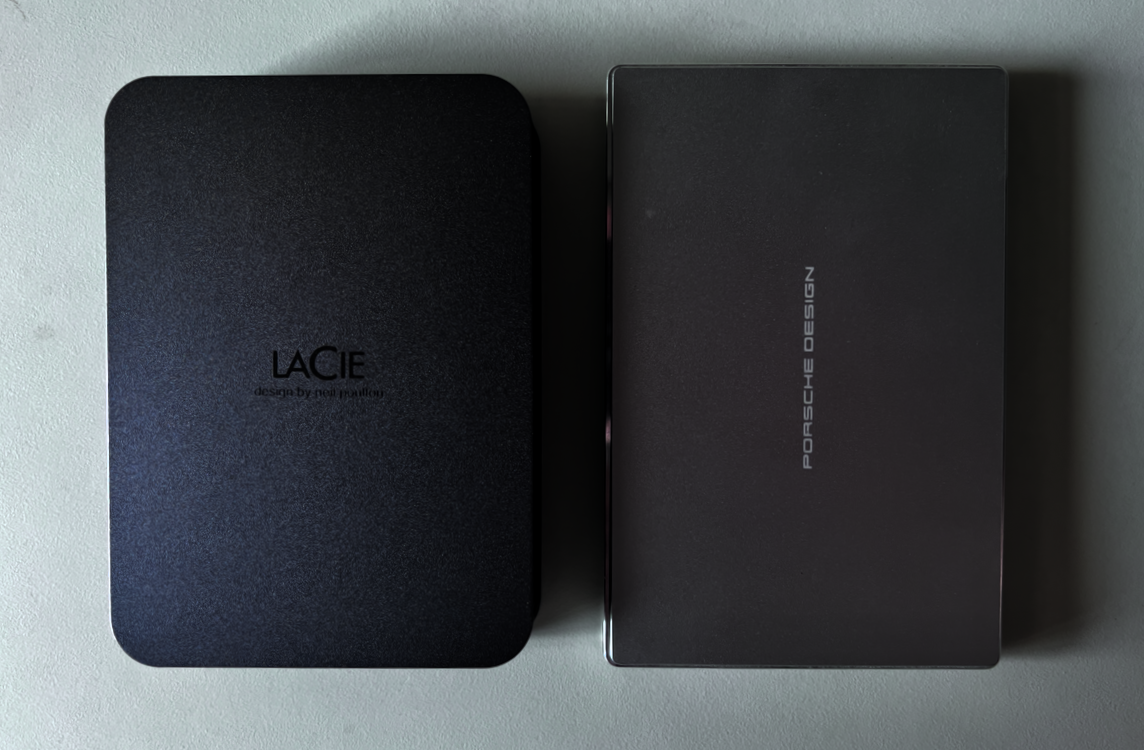
The decision point arrived when I tried to quit an over-long update. The process of stopping the backup to the CalDigit disk (which had otherwise always performed faultlessly) took over 2 hours. I decided to pull the plug (not literally) and reformat the disk. I quit System Preferences, and when that was restarted the Time Machine stop process had ended. I removed the specific disk from the Time Machine list. Although I was informed that the backups were retained, it was time to fire up Disk Utility.
When formatting I decided to rename the disk in case the old name caused problems with Time Machine. When I added the disk to Time Machine I was asked if I wanted to use encryption. I declined, but when I started the backup, there was a warning about mixing the encrypted data on the disk with an unencrypted backup. When setting up Sonoma I had ignored this. I wondered if this was the cause of the delays (probably). I reformatted (and renamed) the disk once more, but this time when I added the disk to Time Machine, I opted for encryption and entered a password. When I had first connected the disks just after updating to Sonoma I had been warned that they were not encrypted, although I do not remember turning this on for the larger LaCie disk which shows as encrypted in the Time Machine panel.
Rather than enter a password directly into the panel, I typed random characters in a text app, then pasted these into the box. The password was saved somewhere safe. It was just as well I wrote this down as the next morning I was asked for this when I connected the disk, but at this time was able to add it to the Keychain. The first backup took a while as expected. When I used the disk again I swapped the original USB-C cable for Thunderbolt 4. The backup was at pre-Sonoma speeds, which I suspect is due more to the use of encryption than the choice of cable. Indeed one backup the day after reformatting took around 2 minutes, which was a major improvement. Times with other disks vary, but the encrypted disks take less time.
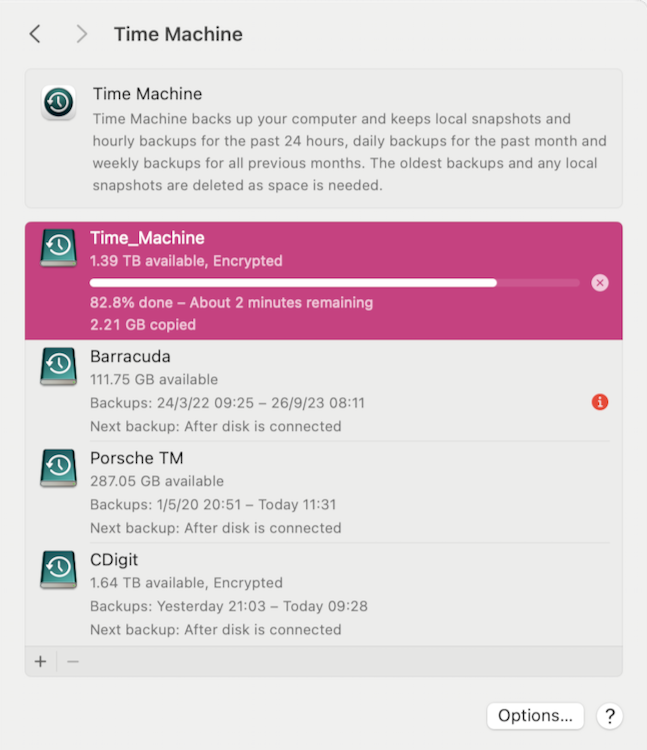
|
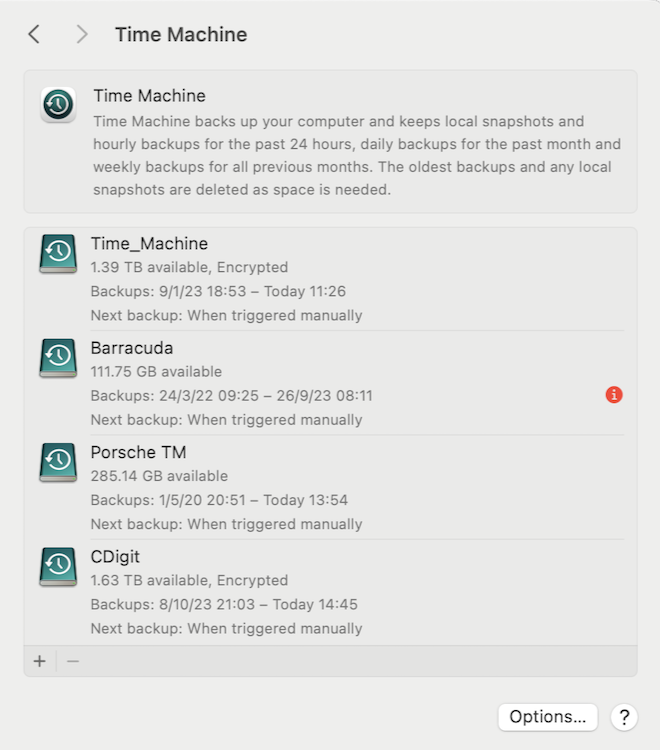
|
I double checked on my use of the different cable by swapping the Thunderbolt 4 cable for a USB-C cable.
While checking the time with the older cable I noticed that the Update Now option in the Time Machine menu bar list was no longer available: not helpful. Even less helpful were the Options which did allow me to switch to a manual update. The panel now told me that this was done using Backup Now in the Time Machine menu, but this was still unavailable. As a thought, I restarted the Mac and the Backup Now option was shown. There was no significant time difference with the older cable, so I presume that encryption (or its non-use) was the cause of the delays. I switched the settings back to automatic hourly updates and found that the Backup Now option remains accesible.
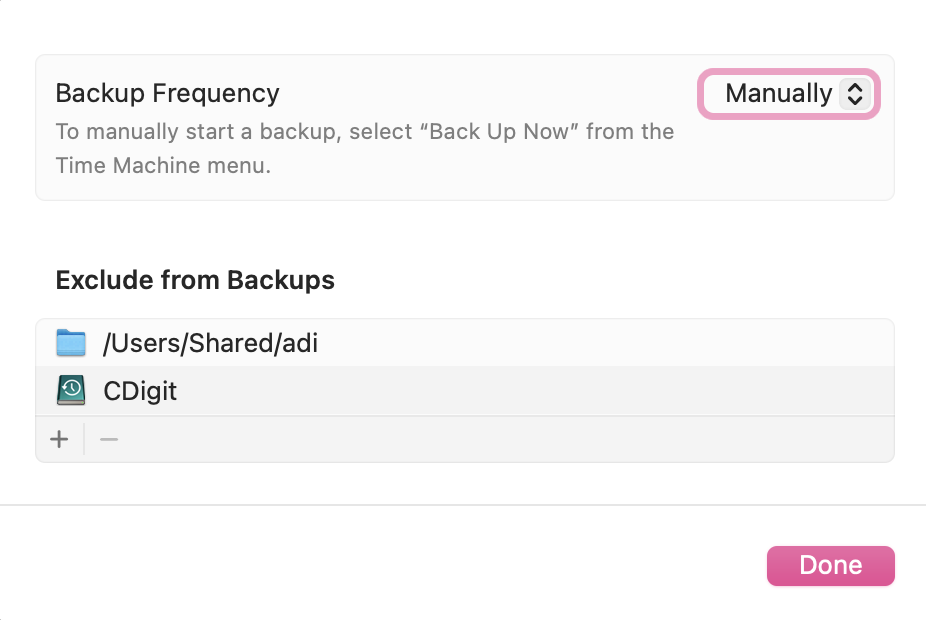
With two encrypted disks now working at acceptable speeds, I will consider reformatting the other disks if they continue the slow backups. As the purpose of Time Machine is not only to back up the Macs (I have a Mac mini at the office which has separate backups) but also to retrieve data that may have been deleted, it would be useful to retain those older backups for a while, even though the disks are slow. For example I would be less likely to reformat a disk that has backups going back to 2020 despite its slowness.
Graham K. Rogers teaches at the Faculty of Engineering, Mahidol University in Thailand. He wrote in the Bangkok Post, Database supplement on IT subjects. For the last seven years of Database he wrote a column on Apple and Macs. After 3 years writing a column in the Life supplement, he is now no longer associated with the Bangkok Post. He can be followed on Twitter (@extensions_th)

For further information, e-mail to
Back to
eXtensions
Back to
Home Page