|
|
Waterlogue: iOS Favorite Remade for the MacBy Graham K. Rogers
I was out during Sunday evening when a message on my Apple Watch indicated a purchase had been made; and the only purchase with the price tag shown was Waterlogue for macOS which I had been expecting the following day: 6 April. When I arrived home, the App Store page indicated the download was ready and an email had arrived also showing this was now available. I installed the software and started the app.
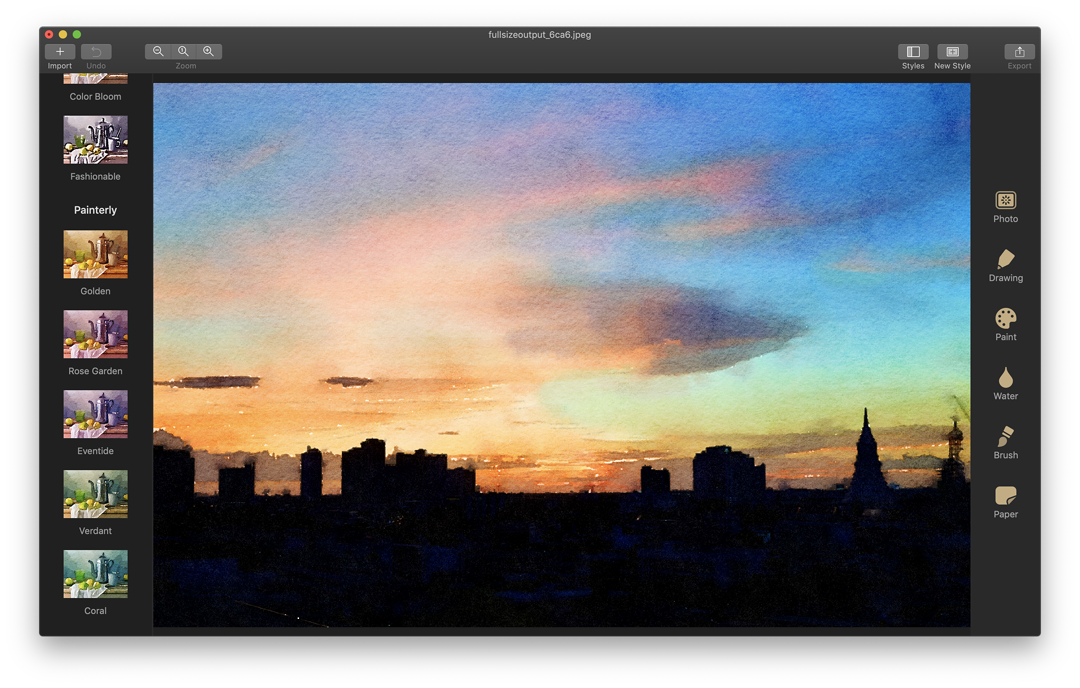
When I tried Import, I was given three choices: Photos browser, the Clipboard (initially greyed out), and Images from Unsplash.com, a service that allows members to download images. I did not try this, but focused on my own images. The menu that opened offered me imports from Aperture, iPhoto, Photos and Photo Booth. I used Photos where I have current images. This was not always smooth and some images failed to load. This may be because they are in iCloud and were not immediately accessible. When this occurred I exported a file from Photos then Imported directly into Waterlogue. Although many of the images I use are RAW, the import panel showed these as being full size images in JPEG format. I selected one and there was a slight delay as the file was downloaded. The image was immediately processed with the default Vibrant option. As I ran the cursor over the other filters, a thumbnail image of each was shown giving me an idea of how the processed image would appear. Not all filters will work with a particular image: this is subjective. I clicked on one and the reprocessing took about 10 seconds.
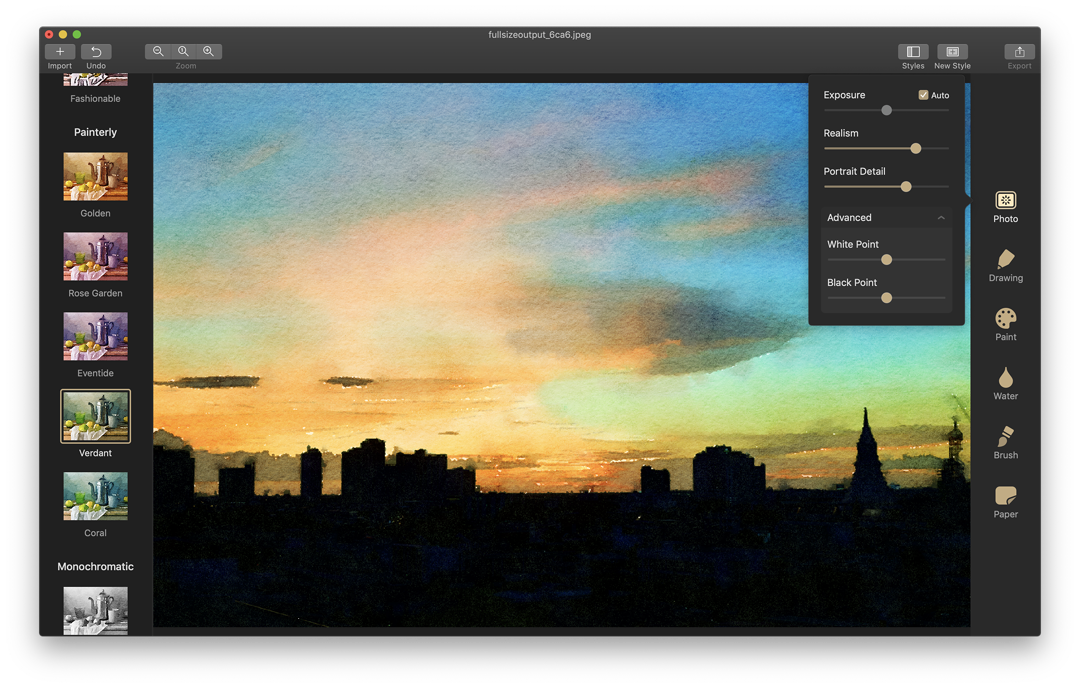
The Drawing panel gave a choice of drawing media: Graphite, Blue Pencil, Red Pencil, Techical Pen, and Fountain Pen. This introduced subtle changes to the lines that were incorporated into the image output. Sliders for Detail and Line added to the subtlety of changes possible.
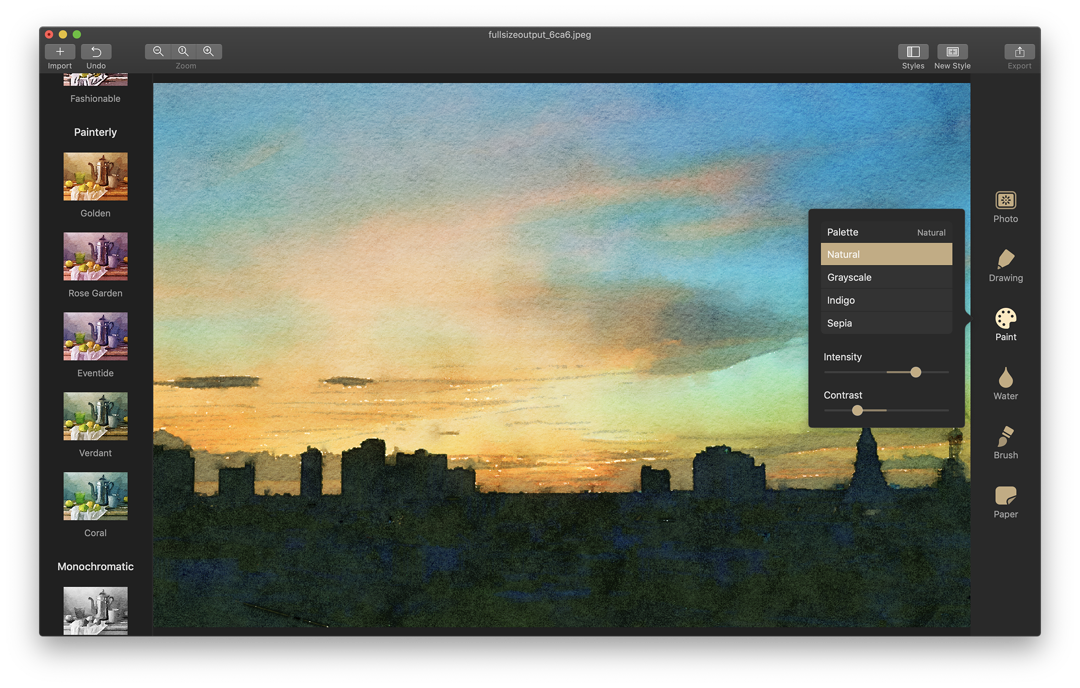
The Water tool provides 9 different colours and like the Selective Color option in Photos, allows specific color weights to be adjusted. Two sliders are offered: Strength and Softness. The Brush panel has Small, Medium and Large options, with a White Space slider. The Brushes here are not editing brushes, but are used to make overall effect changes to the image appearance. The White Space slider adds or reduces the natural-looking white areas between brush strokes. Paper offers a number of options that change the texture of the image. There are 6 options: Smooth, Watercolor, Rough, Graph, Cream, and Soft Red. At the top is a slider that offers size adjustment: from 4" to 18". A texture slider lower down roughens (or smoothens) the look of the paper type in use. At the bottom of this panel are border types: None, Simple, Rounded, Natural, and Soft.

In the case of the image I was editing, this was a healthy 8256 x 5504. I used this and the TIFF option to give me a file of 91MB, slightly smaller than the original RAW file. A Medium JPEG export was 5 MB.

Although the price is a little higher than I had expected at 1050 baht ($32.62), it is well made and builds on the excellence of the original iOS app. It is not an image editor in the usual sense of the term, but offers a specific type of image output that some will find satisfying: Waterlogue is highly recommended.
Graham K. Rogers teaches at the Faculty of Engineering, Mahidol University in Thailand. He wrote in the Bangkok Post, Database supplement on IT subjects. For the last seven years of Database he wrote a column on Apple and Macs. After 3 years writing a column in the Life supplement, he is now no longer associated with the Bangkok Post. He can be followed on Twitter (@extensions_th) |
|

