Cassandra: Lightning-SD Card adapter - Initial Difficulties but a Handy Device for DSLR Users

AMITIAE - Saturday 19 December 2015
|
Cassandra: Lightning-SD Card adapter - Initial Difficulties but a Handy Device for DSLR Users |
 |
|
|
By Graham K. Rogers
With the update to El Capitan and the arrival of Photos, the duplication became intrusive. A version was immediately available in Photos and in the Aperture Photo Stream. This caused problems importing the RAW image. It seemed an either/or situation. The Lightning-SD Card adapter looked to be a workable alternative. I have already seen the adapter in iStudio stores in central Bangkok. The US price is some $29, and here they are priced at 1200 baht. There is also a Lightning to Camera Adapter. I wrote about the problems with ordering the adapter last Friday and there were additional problems with the delivery and the condition of the package when it arrived at my office. The device itself, is fine.

Initial TestingWhen I arrived home, I took 5 shots quickly to check that the device worked, but was slightly disappointed when a panel reported that only one file type was to be imported. That seemed to indicate that the settings I had on the camera to save RAW and JPEG images would need changing. The camera was set up in that way for the Eye-Fi SD card. This creates its own network and I can send images to iOS devices: but only JPG. As I want to work in RAW on the Mac, I download those when I go home.
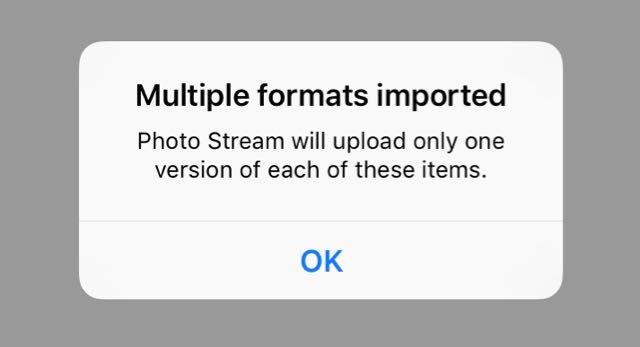
When the first photograph was available for editing on the Mac, I used the Image menu and switched the files to make RAW the original. In the album, the R icon was shown instead of the J to show the priority image. The slow download speeds are exacerbated by the two files: it is one thing to transfer a 1.8 MB JPG; quite another when there is also a 20 MB RAW image to go with it. I tried with another batch of 5 shots, but this time on the iPad Pro. Import was clearly faster and so was the speed that they began to arrive on the Mac. The iPad Pro has a SIM card, so perhaps this assists in some way to speed up transfers. I found that the images could not be edited as RAW until each of them was fully downloaded: time-consuming and frustrating. This initial test was not as successful as I had hoped. I switched the camera to RAW only and took 100 shots as a larger test. I began with the iPhone 6s as this had the SIM card.
Importing 100 RAW ImagesI was annoyed with myself when I attached the adapter, as the iPhone 6s was shown to be too full to take the import, even though there was 11 GB free. Although I deleted a number of apps to make some room, there was no sign that the iPhone was even recognizing the SD card or its contents any more. It may be that some data was imported and this prevented further importing of those photos. I did try a force-restart of the iPhone (hold Home button + Off switch) and that did the trick.Of course, not many would be exporting 100 RAW images (around 2GB), but some would; and some would not be fortunate enough to have other devices (albeit on loan) on which to work. I switched to the iPhone 6s Plus and the images were displayed. It took 3 minutes for the complete set to be displayed on the screen ready for import. It then took another 3 minutes for the import to be completed. I deleted all the images immediately as I did not want them in iCloud or the Photos library. That would wait for the iPad Pro import which came next. The import to the iPad Pro was pretty much the same as for the iPhones, although two of the images were recognised as having been already imported: I was too late with the delete. Despite this, I decided to import all 100 images. They appeared on screen in a fraction over 2 minutes, while the import was noticeably faster than with the iPhone because the iPad Pro has USB 3 capabilities: a total of 4:47, as opposed to the 6 minutes for the iPhone 6s Plus. The images began appearing in Aperture (PhotoStream) and far more slowly in Photos. The few that were available in Photos were RAW images and could be edited with no problems. The difficulty was the slow rate at which they were being transferred. I have suggested before that it seems unproductive for images on a device, such as an iPhone or iPad Pro, that sits no more than 2 metres from the Mac, to need transfering all the way to iCloud servers and then back, when the devices are on the same WiFi network. It should not be difficult to create a software solution that identifies such devices and shortcuts the synchronisation. That would save bandwidth and time.
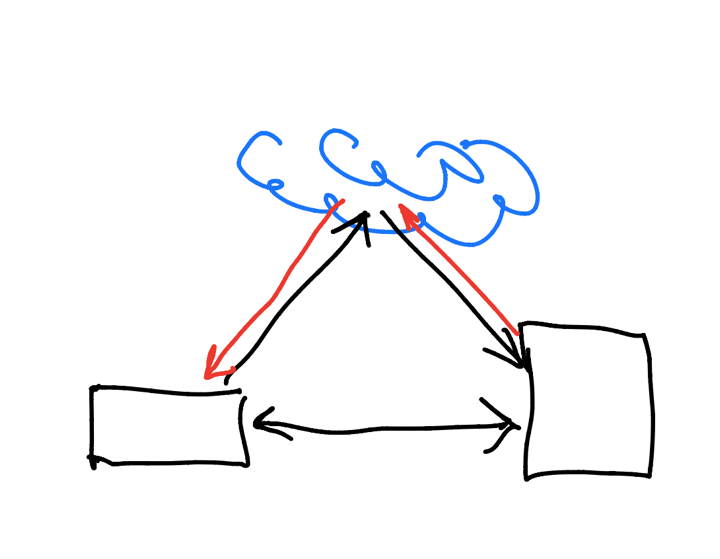
Cloud Synchronisation and WiFi Direct
CommentsThe images I need are available for me to use on the iPad Pro. They arrived on the iPhones and the Mac, albeit slowly. More have appeared in Aperture as is usual. I am able to edit the RAW images on all the devices. Exports on iOS devices are usually JPG, although one or two specific apps do allow other formats. On the Mac, I have export options of JPEG, TIFF and PNG. With the File menu, I can also export the photograph in its original (NEF) format.I had two purposes behind acquiring the adapter: to be able to import and work on images from the DSLR using iOS devices; and having imported the images to an iOS device, to work on them in Photos on the Mac. I had limited successes with the handling and speed, but this improved when I switched to RAW only on the DSLR camera. As expected, imports via the iPad Pro are faster than the iPhones. All of the iOS devices are able to handle the NEF files with no problems. The device would appear to do what I want, albeit with the speed limitations imposed by network restrictions.
Graham K. Rogers teaches at the Faculty of Engineering, Mahidol University in Thailand. He wrote in the Bangkok Post, Database supplement on IT subjects. For the last seven years of Database he wrote a column on Apple and Macs. He is now continuing that in the Bangkok Post supplement, Life. |
|

For further information, e-mail to
Back to
eXtensions
Back to
Home Page