Apple Smart Keyboard: More Productivity with the iPad Pro

AMITIAE - Monday 30 November 2015
|
Apple Smart Keyboard: More Productivity with the iPad Pro |
 |
|
|
By Graham K. Rogers
A related problem for Apple is that these (mainly) young people hang onto them for much longer: while some of us crave new features that come with updated versions of iOS (and perhaps need a new device) those I know who have older versions of the iPad and the iPad mini keep working away.
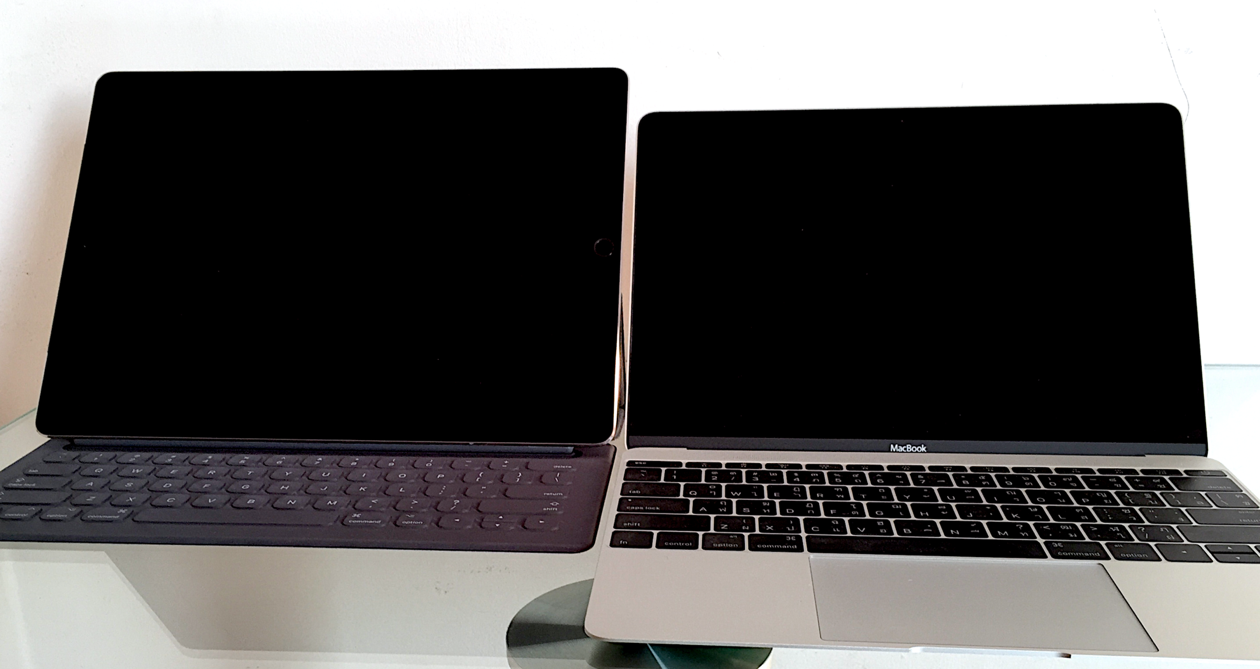
iPad Pro, Smart Keyboard and MacBook
Contradicting myself slightly, one of the accessories that has made my use of the iPad Pro so productive in the last week has been the Smart Keyboard that also acts as a convenient cover. The other device is the Apple Pencil and I looked at this over the weekend. The keyboard has much that has made my experience more efficient over and above the typing input, particularly the use of key commands, something that experienced Mac users value. A major drawback currently is that the keys are only set up for QWERTY input, no AZERTY, no QWERTZ, and certainly no Thai. It is rumoured these alternatives are coming, but no arrival dates are known.
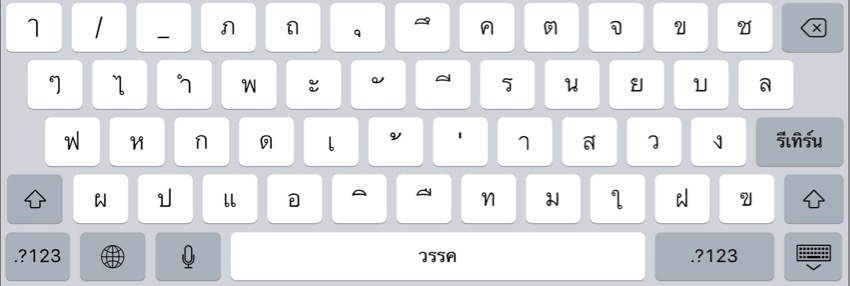
Thai Character Keyboard on iPad Pro
It is not impossible to type in a language that the keyboard does not show: after all, many are able to touch-type; but this is not the real solution. The sooner Apple makes these alternative Smart Keyboards available, the better.
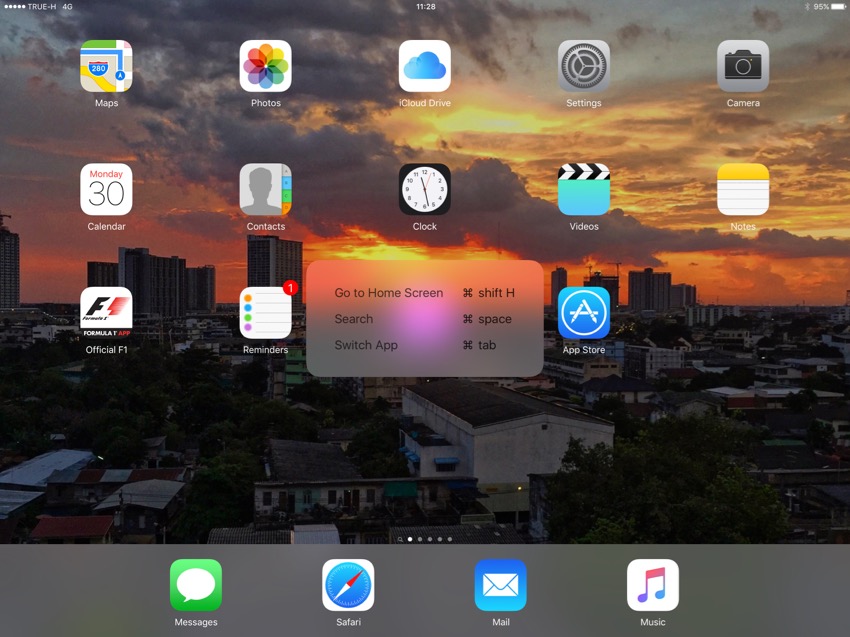
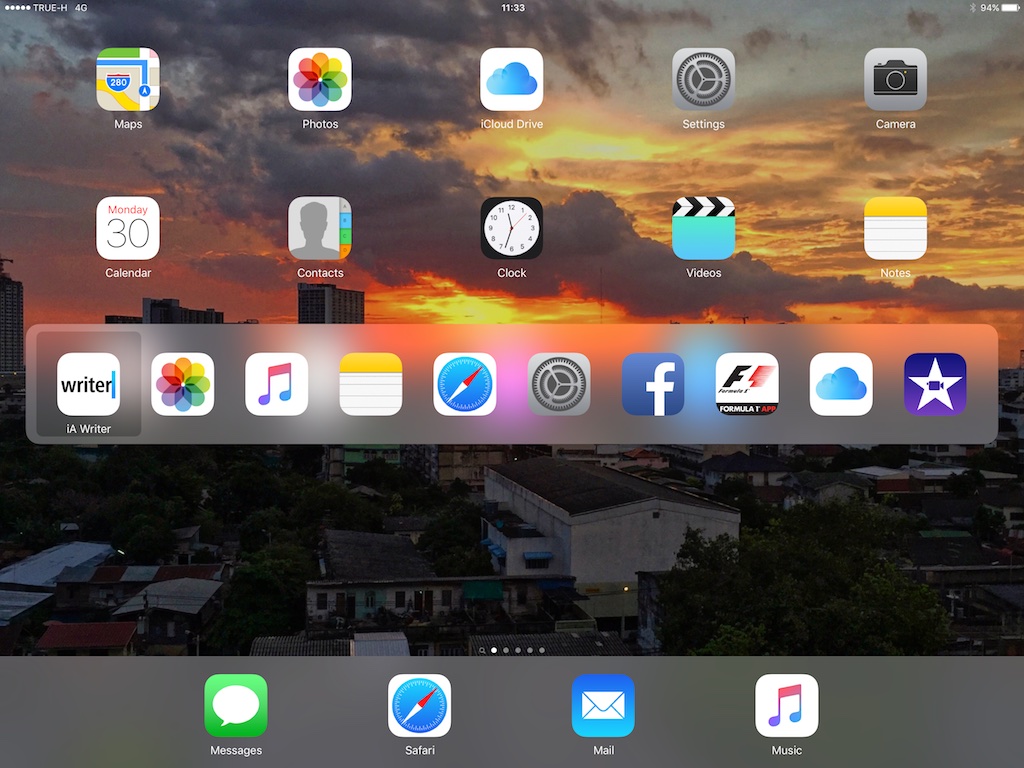
Task-switching
3-pin Connectors on iPad Pro and Smart Keyboard
There is a similar, "just right" way to fold the keyboard over when it is stowed so that it becomes part of the screen protector. It all functioned well, once I was used to it. As the case only fits one way, I had to enter another fingerprint for Touch ID, as the Home Button is on the right when the keyboard is in use and I am left-handed. The keyboard and case are covered with a dielectric fabric: it carries the (small) current. Key movement is small and I have found that the input is just about right for my bash-the-keys style of typing. I am making no more mistakes than I would with the MacBook Pro that is my main computer.

Smart Keyboard and Wireless Keyboard
When the case is closed and the screen is covered, like versions of the smart cases that have been available from Apple for a while, the screen goes off. I did find, however, that if an Apple Music radio station was playing, the sound continued.

Smart Keyboard - Closed
Expensive as this Smart Keyboard may appear to be on top of the relatively high price of the iPad Pro, it is a real investment for those who intend the iPad Pro as a productivity device. Most of the above text was typed straight onto the iPad Pro at my office, with the last two or three paragraphs (and some HTML code) added on the Mac. I would be hard pushed to decide between the MacBook and this iPAd Pro because when it comes to work, both are up to the tasks I am asking; and the keyboard is making a considerable difference.
See also:Apple Pen: Enhancing Productivity with the iPad ProApple Charging: iPhone 6s and Apple Watch Docks
Graham K. Rogers teaches at the Faculty of Engineering, Mahidol University in Thailand. He wrote in the Bangkok Post, Database supplement on IT subjects. For the last seven years of Database he wrote a column on Apple and Macs. He is now continuing that in the Bangkok Post supplement, Life. |
|

For further information, e-mail to
Back to
eXtensions
Back to
Home Page