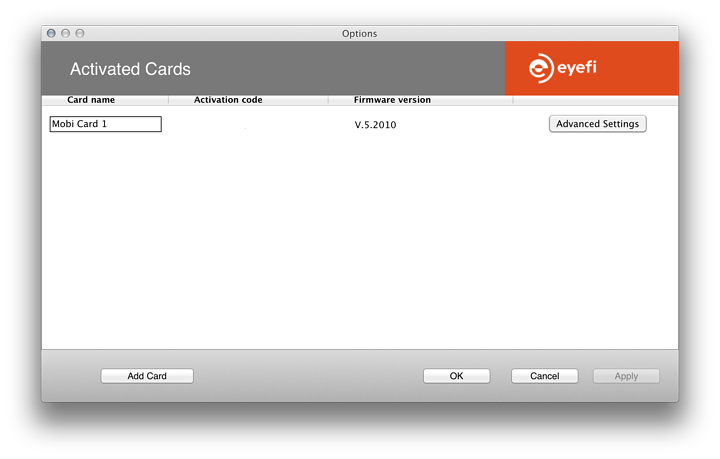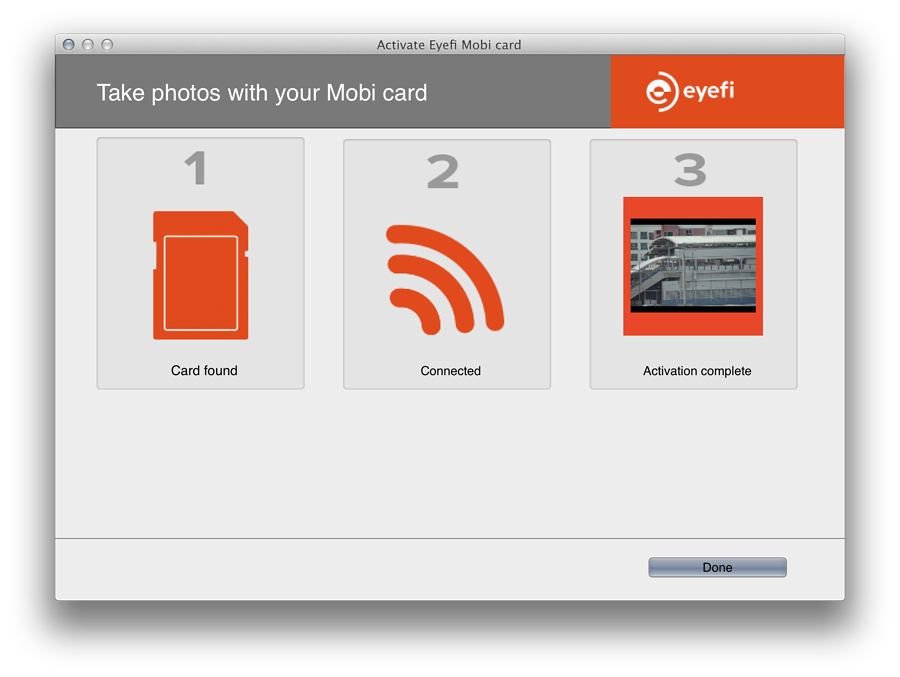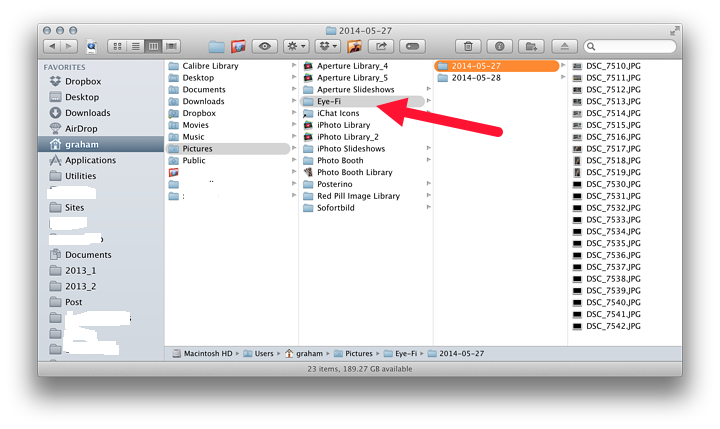|
By Graham K. Rogers

I recently ordered a combined SD card with Wi-Fi capabilities that allows me to send images to to my Mac or to iOS devices. My intention was to use this as a way to speed up image transfers from my DSLR camera to the Mac, but there were some limitations. The Eye-Fi system took some setting up and there are drawbacks, but it is a viable solution, although I may have more benefits by using this with the iPhone. It also works well with the iPad.
I read about the Eye-Fi SD cards in an article by Jeff Carlson whose iPad for Photographers, 3rd edition, is about to be released, it seemed like it would be an answer.

Although I had intended this as a quick way to transfer images to the Mac from my DSLR camera, I quickly found that RAW images do not work. This made it a more viable solution to transfer JPEG images to the iPhone on the road, and connect the SD card to the Mac later to import the RAW images. I changed the settings on the Nikon D7000 I use from RAW to RAW + Basic.

Images taken with a DSLR are better quality than those taken with iOS devices. Transferred to the iPhone, I could upload them to internet sites easily while away from home. Before I had the iOS app running, I tried the Eye-Fi application on the Mac. Like the iOS connection, I entered the activation code on the slip of paper that comes with the card.
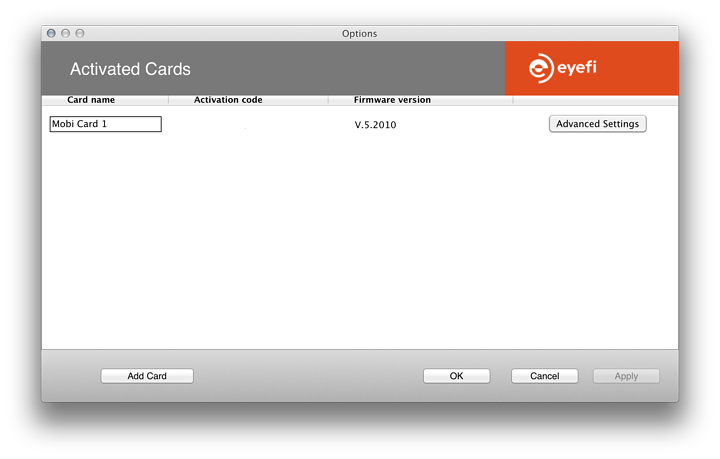
Initially, the Eye-Fi card was not shown as one of the available networks in the list on my Mac. This was when I discovered that the card only works with JPG images. Although a disappointment (I had wanted to transfer RAW images from the camera), it meant a change of strategy and I focused on the iPhone. However, I did want to make sure that the transfers would work on the Mac.
Once JPEG images were saved on the SD card along with the RAW photographs, the Wi-Fi card did appear in the list. When I tried to connect, I was asked for a WPA2 password, even though the specifications said WAP. I removed the card from the list in the Eye-Fi application and re-activated it. Again, there was no connection made.
At this stage I contacted the Eye-Fi Help and it was suggested that I remove and re-activate the card. I was sceptical, but tried nonetheless. It worked right away. I had restarted the Mac between the first two tries and this, so that must have cleared any problem.
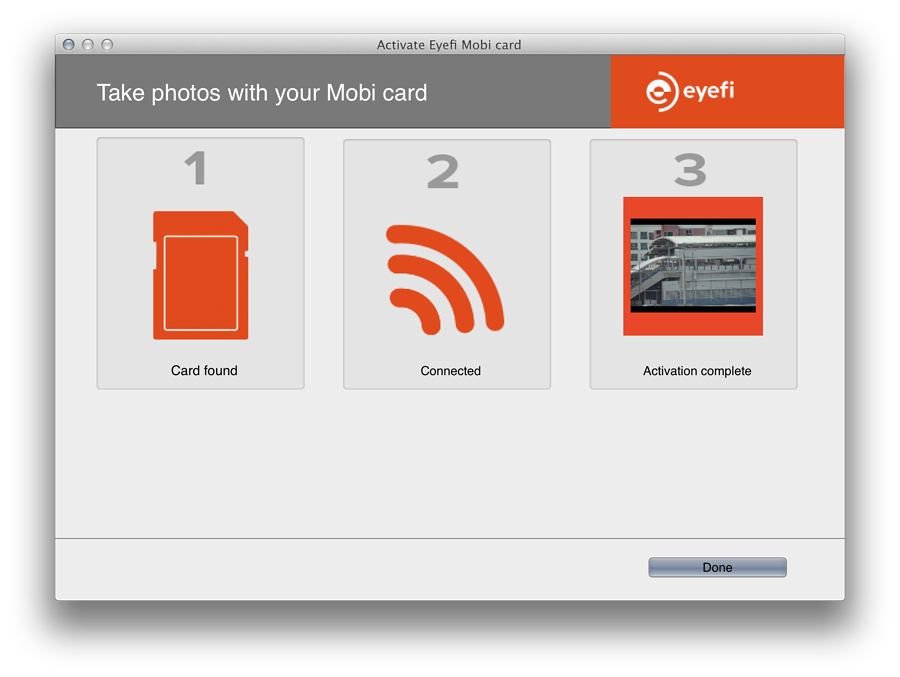
I took a couple of photographs on the camera, then watched as the Eye-fi app found the card, connected, then downloaded the photographs. Thumbnail images of the downloads appeared onscreen as the process was taking place.
As with the iPhone, the normal Wi-Fi connection was bumped while the transfers were taking place, but when complete, reconnecting took a couple of attempts. After the connection was secure, I experienced no more problems.
All photographs transferred were stored in a new directory named Eye-Fi, in the Pictures folder in my user account. Each download was made into a date-sorted folder. When I inserted the SD card into the Mac's SD slot, the RAW images were imported into Aperture, so this confirmed the redundancy for my way of working. It will be more effective for me to have the Eye-Fi card working with the iPhone than the Mac.
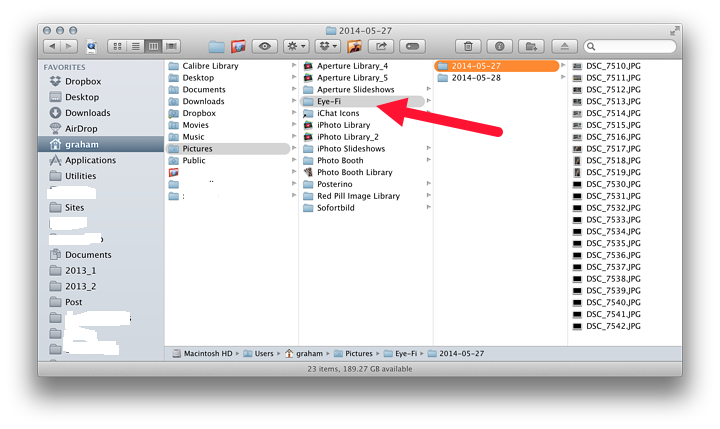
See also:
Eye-Fi SD Cards: Wi-Fi solution for DSLR Cameras - (1) Connecting to iOS Devices
Graham K. Rogers teaches at the Faculty of Engineering, Mahidol University in Thailand where he is also Assistant Dean. He wrote in the Bangkok Post, Database supplement on IT subjects. For the last seven years of Database he wrote a column on Apple and Macs. He is now continuing that in the Bangkok Post supplement, Life.
|