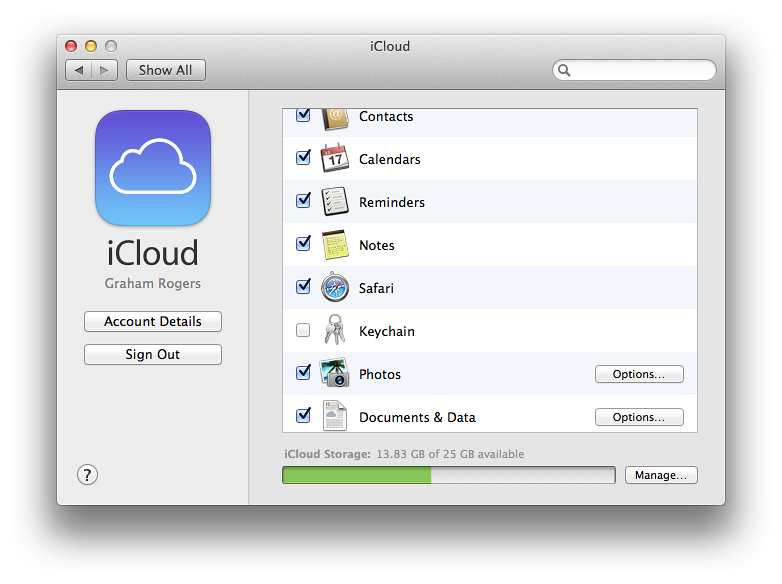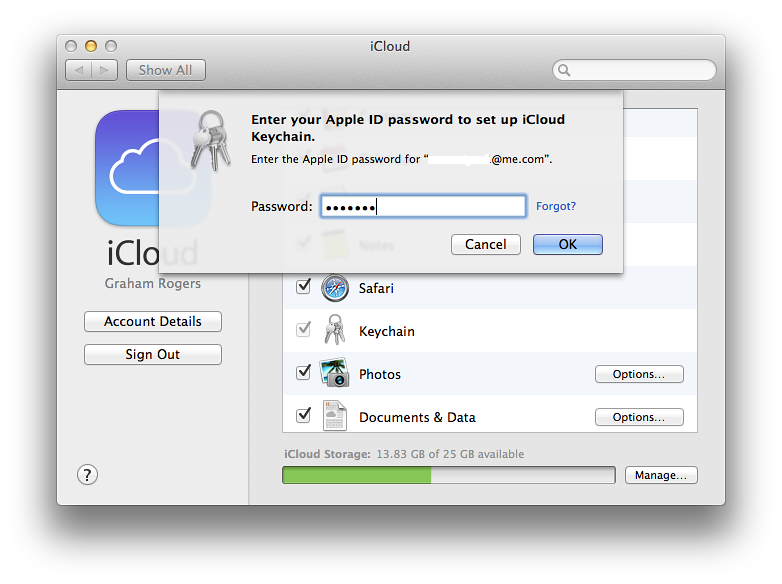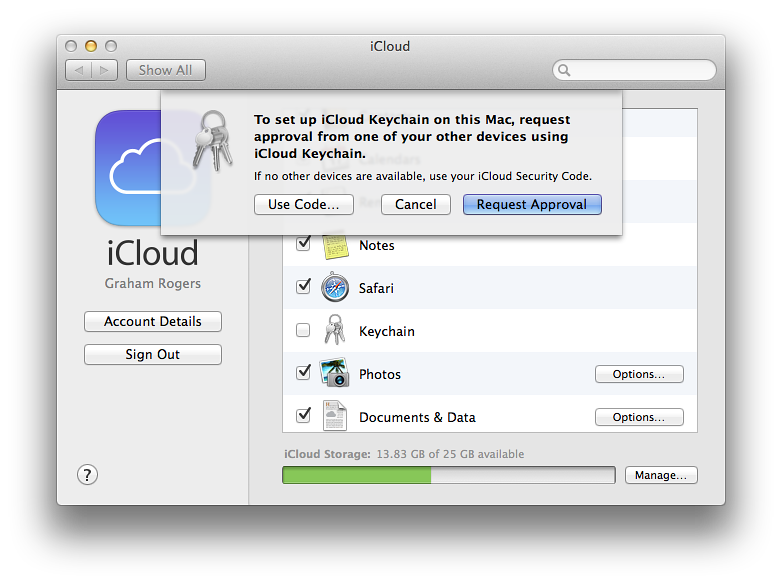|
By Graham K. Rogers
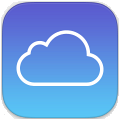
I have recently been creating some new accounts on websites including Flickr and eBay using the 13" MacBook Pro which is now my main computer. Although I tend to use easily remembered passwords, it is perhaps in our interests to use more secure character chains until the advent of non-text systems make such passwords (or their equivalents) less easy to crack.
I am now using the passwords that Apple suggests for the iCloud Keychain and these are then available on the iPad and iPhone. But not the older iMac I keep at the office.
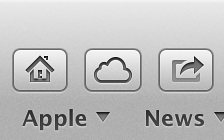 I had brought the MacBook Pro to work a couple of days this week, but Friday was an end of semester day with meetings and student deadlines, so the notebook stayed at home. In a lull between student visits, I decided to browse some of the web pages that I had open on the MacBook Pro, so clicked on the iCloud icon at the top left of the Safari Toolbar. I opened a couple of the sites listed, but two would not display usernames or enter the passwords automatically.
I had brought the MacBook Pro to work a couple of days this week, but Friday was an end of semester day with meetings and student deadlines, so the notebook stayed at home. In a lull between student visits, I decided to browse some of the web pages that I had open on the MacBook Pro, so clicked on the iCloud icon at the top left of the Safari Toolbar. I opened a couple of the sites listed, but two would not display usernames or enter the passwords automatically.
I first opened the Keychain Access utility on the iMac but there were no entries for the sites I wanted to log into. In iCloud - opened in a browser - there was no Keychain icon; but Apple Help directed me to System Preferences > iCloud where a list of those options that I synchronise was shown.
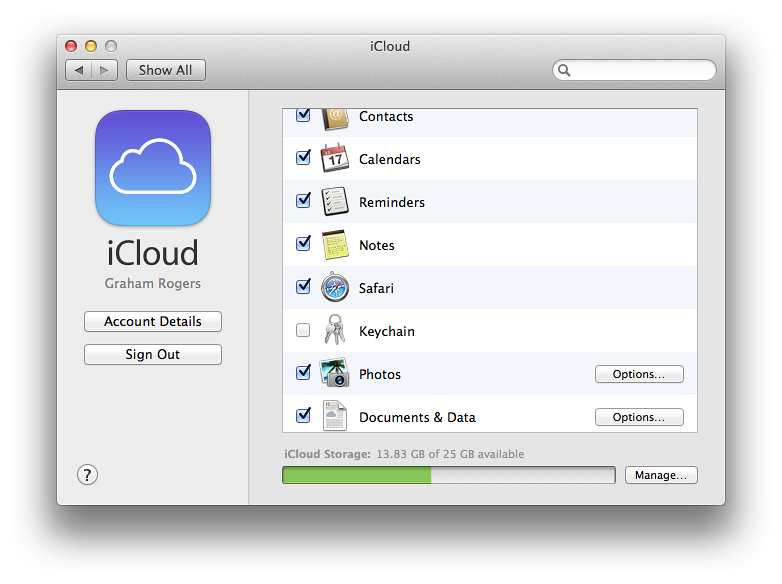
When I had installed OS X 10.9, Mavericks and set up the iCloud account on the iMac, I had checked all the possibilities, except for the Keychain. It was new then and I wanted to see how it worked. Although I had been using the iCloud keychain on the other Macs (and iOS devices) I have, the iMac had not been brought up to speed.
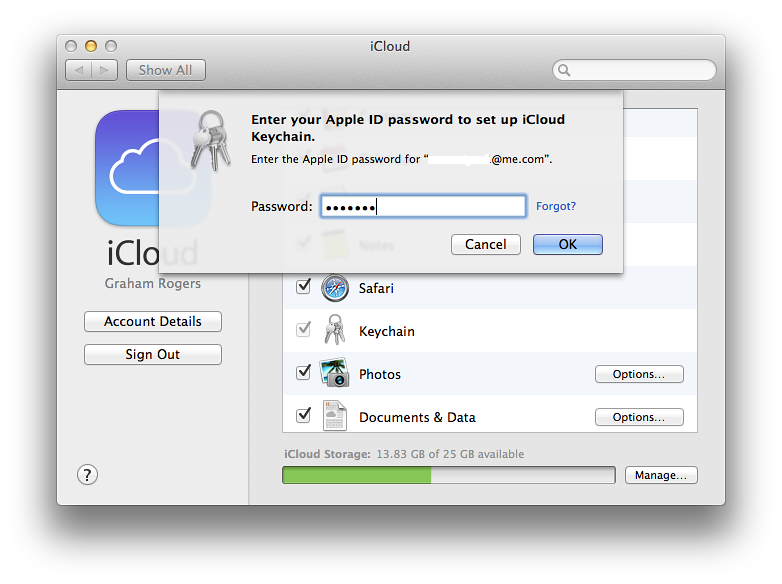
To fix this needed a few simple steps:
- Check the box
- Enter the password for the iCloud account
- Agree to authorise the Mac, via another device
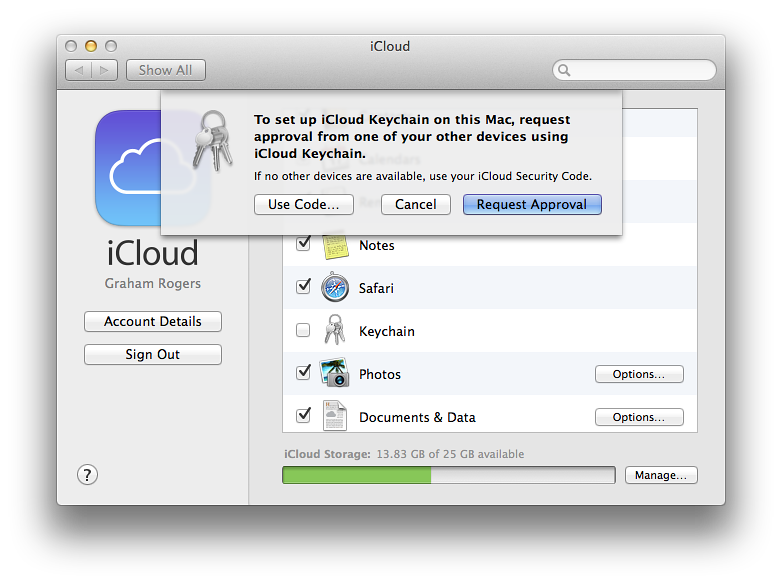
As I had my iPhone with me, an authorisation panel was shown within a few seconds of my agreeing to that form of authorisation. I was asked to enter the account password in the panel on the iPhone.
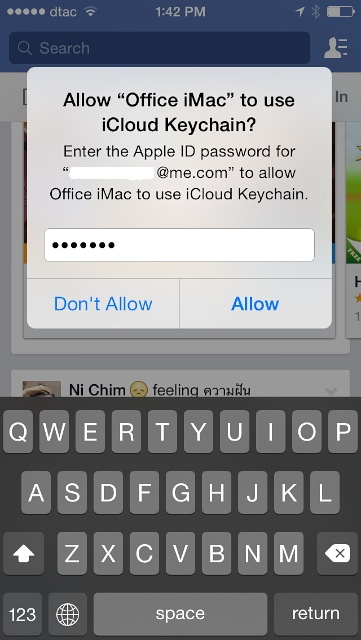 Once the authorisation had been accepted (a matter of a couple of seconds with my wifi links) I was able to access the login pages of the two sites I had been trying earlier. This time, the user name and password were available to me right away.
Once the authorisation had been accepted (a matter of a couple of seconds with my wifi links) I was able to access the login pages of the two sites I had been trying earlier. This time, the user name and password were available to me right away.
Additional notes on security
Earlier in the day I had criticised a student for some unnecessary language that had appeared in his name on a Facebook thread. He had no idea what I was talking about (he said) but one of his friends commented about not logging out. Students here tend to share computers.
I later sent the student a screenshot of the entry and he told me that although it was his account, he was not responsible for writing the words.
With a feature like the iCloud Keychain - and other parts of iCloud - it is of considerable importance that users either keep their accounts to themselves or, if sharing a computer, log out from the user account, otherwise it might not just be unfortunate words on Facebook that appear.
There are some passwords I do not save to the iCloud Keychain: those that are for sites that request Apple not retain the information; and others that I log into for online purchases. I keep those separate and (I hope) safe.
Graham K. Rogers teaches at the Faculty of Engineering, Mahidol University in Thailand where he is also Assistant Dean. He wrote in the Bangkok Post, Database supplement on IT subjects. For the last seven years of Database he wrote a column on Apple and Macs.
|