Battery Health: A Useful, if Slightly Idiosyncratic Utility for the Mac

AMITIAE - Tuesday 24 December 2013
|
Battery Health: A Useful, if Slightly Idiosyncratic Utility for the Mac |
 |
|
|
By Graham K. Rogers
BackgroundThere are a number of ways to gather information about a battery installed in a MacBook Pro using software. OS X includes a menubar icon that can be activated using Energy Saver preferences and with the recent update to 10.9, Mavericks, the menu revealed when the icon is opened, shows a list of any apps using significant power (Safari often appears). Other information, however, is sparse: just enough to get the picture.More information about the state of the battery can be found in System Information. This may either be opened directly from the Applications > Utilities folder; by using Launchpad; or by clicking on the Apple menu and About this Mac, then "More Info. . ." A panel opens with some information on the Mac and at the bottom of this panel is a button marked, System Report which shows a wealth of detail about the Mac and its condition.
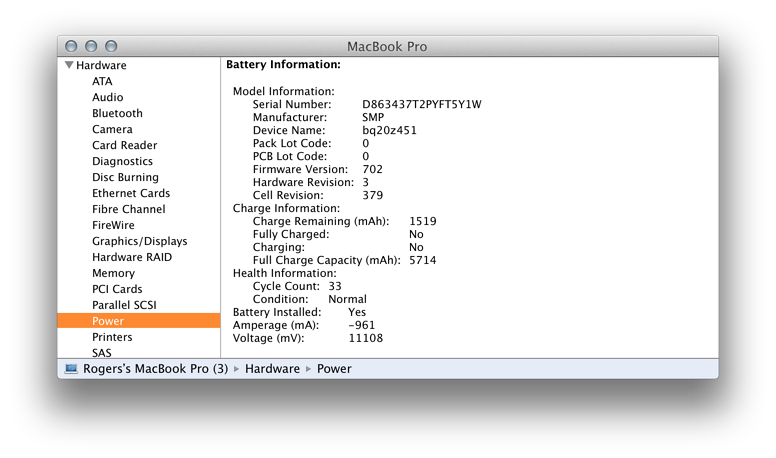
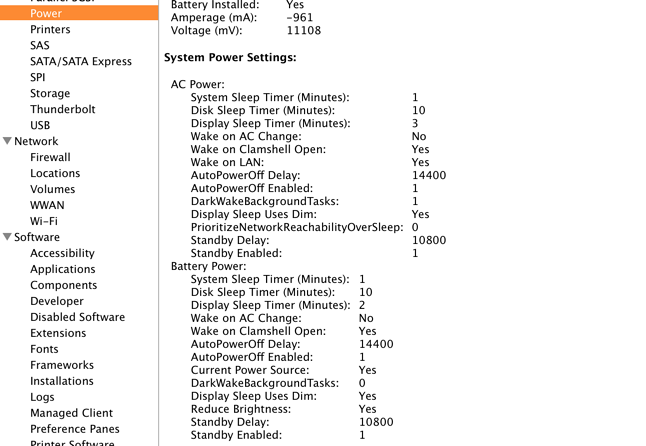
Installation and IdiosyncrasiesThe app was downloaded and installed fairly easily, but when started there were a couple of actions that I was not initially comfortable with. Little Snitch reported that each time the app was started it wanted to connect to cdn.fiplab.com (which is the developer) and then to books.google.com which I was not so happy with: the less I have to do with Google, the better.The app was not shown in the Dock (but see below); nor was it shown in the Finder's Recent Items list. It was not until I had been using the app for a while that I saw an icon in the menubar and this (or the alternative Dock item) makes control much easier. Initially, when I began to use another application, the Battery Health display disappeared entirely. It reappeared when I clicked on the icon in Launchpad (and the menubar icon when I finally found it), but this was not making things easy. To check this I had several other apps open (and overlapping) on the desktop, along with the Battery Health app. The moment I clicked on any of the other windows, the app was gone. It appeared to be a background app in more ways than one. These initial impressions were dealt with by an "Ah ha" moment, while I was running through the app displays (see below).
Displays and UseI did a side-by-side comparison with System Information and found that the information displayed in the Battery Health app was (as expected) identical, but with a significant advantage. System Information takes a one-time reading as it opens, so provides a snapshot of the system (and the battery) at that moment. The Battery Health app is dynamic: it changes as the battery depletes, is charged, or changes in any other way.The information shown is also more accurate than the normal readouts available to the user. For example, while the menubar icon showed a fixed 22%, I watched while the charge dropped from 22.3% to 21.5%. At this time, the display bar was colored yellow, while a battery health bar was green and showing 90.4%: and that after just one month (Note to self - buy AppleCare). The app displays 4 sections in a floating window:
There is no doubt that the battery in this new 13" MacBook Pro with Retina display allows me to work for much longer between charges and the section of the panel on Time Remaining gave me several data readouts. Even with 20% remaining, there was still a lot I could do before the Mac would sleep.
To the right of the Tips button is a gearwheel icon. This reveals a menu. In the list is an item marked, "Switch to Dock" This places the icon in the Dock and this may be more useful for some users. I took the opportunity to make this a permanent Dock item so it is easier to access the utility at all times. I found that the Switch to Dock item made the panel visible when other windows were in use. When I connected the power supply (at 15.4%) there were a number of changes, all of which are sensible. Items in Time Remaining were all shown as "n/a - charging"; in details, "Power Usage" and "mAh Usage: were marked, "Is Charging"; and the graph stopped displaying data (although it was still moving). While the power supply was connected, the current charge kept increasing and once this passed 20% the bar changed back to yellow from red. when I next checked, the power was over 70% and the bar was green.
CommentsWhile I initially had doubts with the way the app disappeared, once the display was set up to suit my way of working, the panel stayed where I wanted it. The data displayed in the panel gives a far better picture of the state of the battery at any time and its easy-to-read panels - overview and details - are useful to anyone keeping a check on battery use.While my current MacBook Pro, is frugal, users of some older machines (or with older batteries) will be able to keep a closer check on the way power is being used. As a free app, this is a no-brainer. Battery Health uses around 1% of CPU when active and about 65 MB of RAM (out of 16 GB available).
Graham K. Rogers teaches at the Faculty of Engineering, Mahidol University in Thailand where he is also Assistant Dean. He wrote in the Bangkok Post, Database supplement on IT subjects. For the last seven years of Database he wrote a column on Apple and Macs. |
|

For further information, e-mail to

|

|