System Preferences in OS X 10.8, Mountain Lion: Mail, Contacts & Calendars

AMITIAE - Tuesday 21 August 2012
|
System Preferences in OS X 10.8, Mountain Lion: Mail, Contacts & Calendars |
 |
|
|
By Graham K. Rogers
With the newest version of OS X -- 10.8, Mountain Lion -- there are several changes to System Preferences and some additions. The Mail, Contacts & Calendars preferences has a panel similar to the one that was available in OS X 10.7, Lion, but there are differences to services and optons that are accessible.
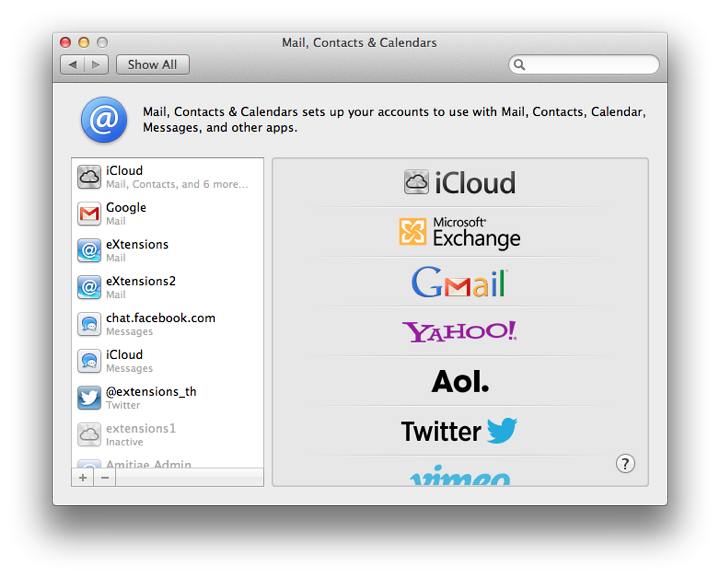
When first opened the interface is in two parts: to the left, a panel that lists services that have already been joined; and to the right a list of online services.
When an account exists and is listed in the panel to the left, highlighting the account name opens a panel with account details: email address, full name and description. With some services, like iCloud, a list of specific parts of the service (mail, calendars, chat) are shown with a checkbox beside each to show if it is in use. This is identical to the iCloud preference pane. A button to the right opens a panel with account details. The Google item shows which services are in use, with basic account details, but the Details button also shows a password box (bullets only are shown). Other services will display connection data specific to that item (e.g. POP mail, iCloud Messages, Facebook chat), while icons of any inactive services are greyed out lower down the panel. If visible, there may be data already available and a checkbox (active/inactive) will bring them to life again, if wanted.
As an indication of the way such services are expanding, while more traditional connections are giving way to new arrivals, there are a number of changes to the account types offered. The order of services listed is not alphabetical: iCloud, Microsoft Exchange, GMail, Yahoo! and AOL have been joined by Twitter, vimeo and Flickr. Other links may be offered depending on country. Clicking on any of the listed services reveals a panel with Full name (in some cases already entered), other identification details, depending on the service (e.g. Apple ID, Yahoo! ID, email), and password.
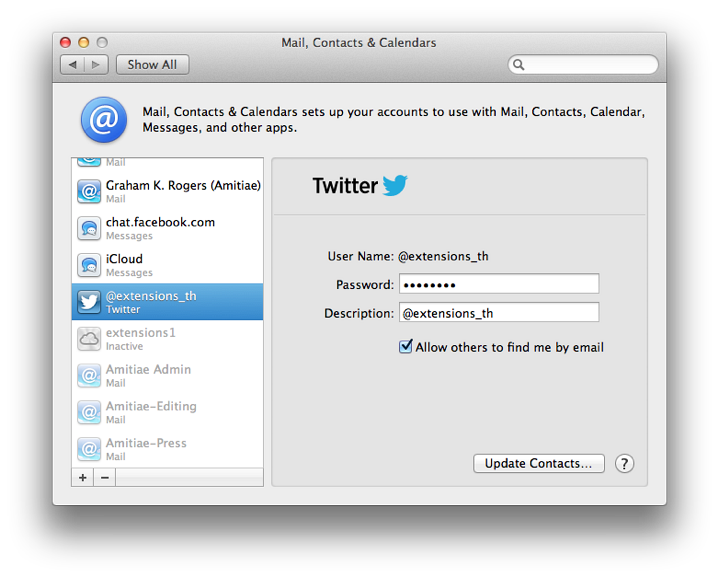
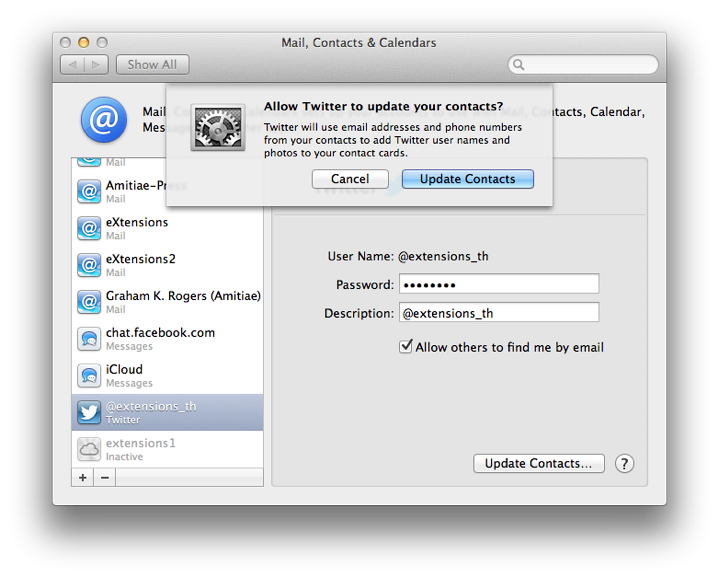
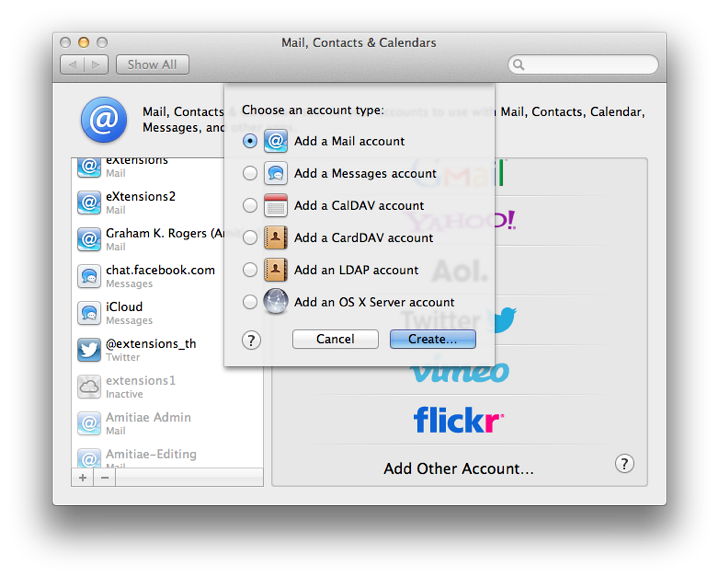
NotesAlthough some of the connection or account methods are self-explanatory and may be easy to complete for users with the information, some (like the LDAP account and the OS X Server account) which are more likely to be used by companies or organizations may require assistance from a system administrator.Some of the entry types in Mail, Contacts & Calendars can be duplicated in Apple's Mail, through online web pages of the specific services, or via other applications. It is presumed that this preference is available as a form of centralised control in order to add new accounts easily and without going through the separate applications/sites, and as a way to assist users who are increasingly expected to use online services.
Graham K. Rogers teaches at the Faculty of Engineering, Mahidol University in Thailand. He wrote in the Bangkok Post, Database supplement on IT subjects. For the last seven years of Database he wrote a column on Apple and Macs. |
|

For further information, e-mail to

|

|