System Preferences in OS X 10.8, Mountain Lion: Language & Text

AMITIAE - Monday 20 August 2012
|
System Preferences in OS X 10.8, Mountain Lion: Language & Text |
 |
|
|
By Graham K. Rogers
With the latest version of OS X 10.8, Mountain Lion, there are some additions to System Preferences and several changes: some large, some small. The Language & Text preferences are almost identical to what was available in 10.7, Lion, but as with a number of preference panels there are differences.
LanguageThe main section of the Language panel displays a list of languages that can be used on the Mac. The top language in the list is the display language. Macs can display menus in several languages and can input text in many more. If the Mac does not support the first language the second language will be used.
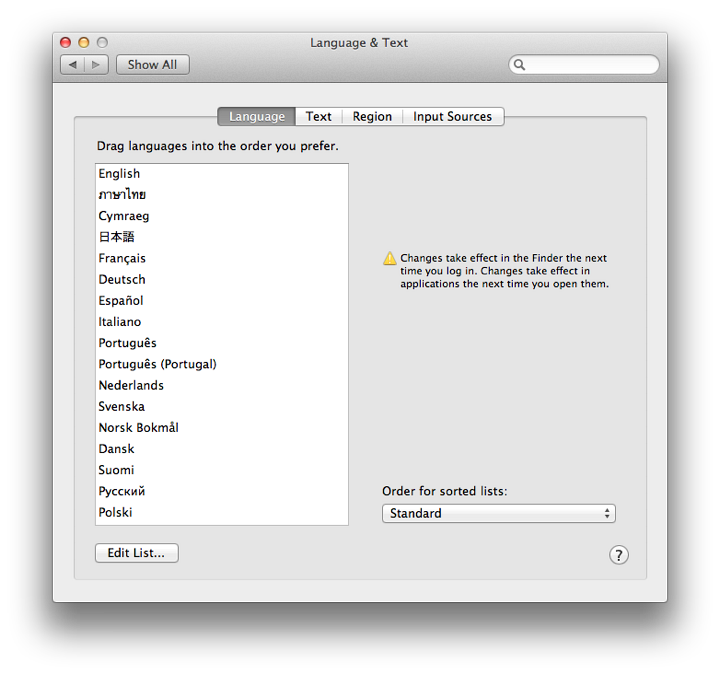
The language will depend on the country that the Mac was originally sold in. In some countries, the default is US English. A language not shown may need to be added by first clicking on the Edit List button, then checking the box next to the language item, such as Cymraeg, Walon and others. The language can then be dragged to the required place in the list. The main language panel allows sorting order to be specified by use of a button at bottom right.
TextThe panel marked Text helps users when typing. The main section provides a number of shortcut methods. The panel to the left is activated with a checkbox. Items available here are shortcuts to typing symbols and fractions. The top entry, for example, allows the copyright symbol © to be included in a text when the user types (c). There are six such symbols, as well as nine fractions: half, quarters and eighths. Each may be selected or deselected with a checkbox.
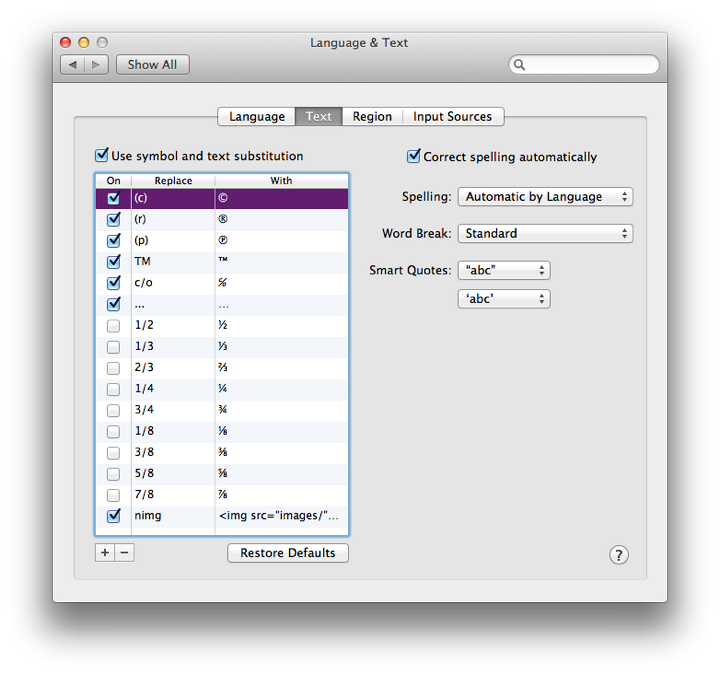
Such a feature from Apple is all very well, but in a perfect world users do not work all day long in Apple-developed applications. None of these shortcuts will work in some of the 3rd party software I use: these commands will only work with applications written in Objective C. Screen shots that I have of the OS X 10.7 installation show that this feature was available last year, but perhaps no one noticed (I didn't). [My own needs for shortcuts are served by Ytype from Amazing Plum that does work in all the writing applications I use.]
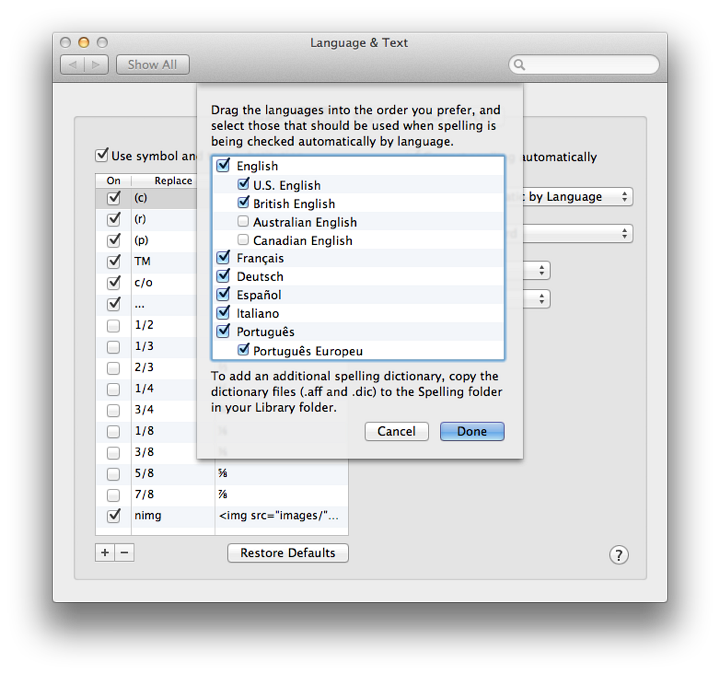
Like line-breaks, different languages have their own ways to use quotations and two buttons are available to select the user's preference: with double ("") and single ('') speech marks.
RegionThe pane now marked Region was formerly called "Formats". This section accesses ways to change displaying information, for example in messages and documents. At the top of the panel is a large button for Regions. 31 are shown by default, in my installation, plus Custom. All regions may be displayed if the user activates the checkbox alongside. This adds about 100 more, many with options: for example Afrikaans has selections for Namibia and South Africa.
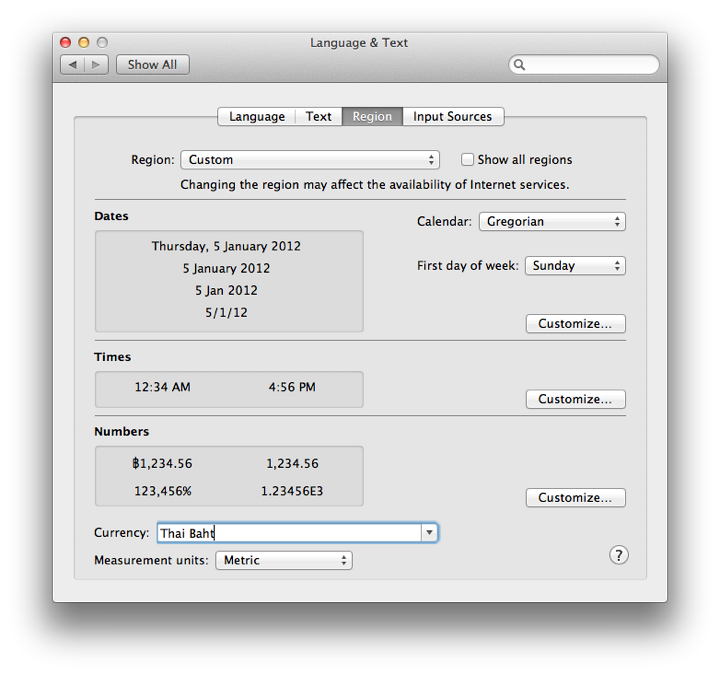
Input SourcesAn OS X installation on a Mac allows a number of keyboard options. They may be selected in this panel. The default is US English and when no other languages are selected there is no icon in the menu bar. We may add this by using the checkbox at the bottom of this panel. The current keyboard language may be changed using this. We may also use a keyboard shortcut.
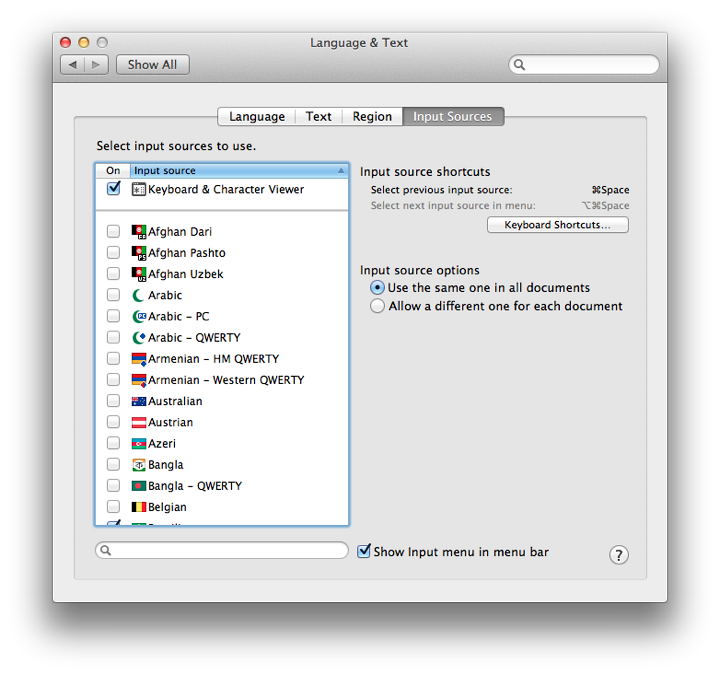
Also available is a Keyboard and Character viewer item. When active this also appears in the languages list in the menubar. The keyboard viewer shows what each key (or combination) represents when pressed. The Character viewer brings up a panel with the hundreds of symbols that are available to users (now including Emoji). These may be entered into a text (or file) with a double click on the symbol. To the right of the panel is the current key combination for fast switching between keyboards. This may be greyed out if it is being used for another function. I use the command key plus the space bar which is usually default for Spotlight searches, but there is a button for access to all Keyboard Shortcuts so that this may be changed to suit the user. Radio buttons allow the same input source to be used for all documents or for this to be different, depending on the document. If I select the Brazilian keyboard for composing email, then switch to my text editor, the input source reverts to the US keyboard. If I return to the email, the input source goes back to the Brazilian keyboard. This change is not permanent and had to be reselected if I wrote another email.
Graham K. Rogers teaches at the Faculty of Engineering, Mahidol University in Thailand. He wrote in the Bangkok Post, Database supplement on IT subjects. For the last seven years of Database he wrote a column on Apple and Macs. |
|

For further information, e-mail to

|

|