SketchTime: Flexible app for iOS Devices with some Unusual Features

AMITIAE - Sunday 26 February 2012
|
SketchTime: Flexible app for iOS Devices with some Unusual Features |
 |
|
|
By Graham K. Rogers
When these tools are not needed, a simple icon at bottom left removes them from the display. The same icon is visible on the cleared screen, but it is greyed out so is not obtrusive. From left to right (top) there is access to the Gallery, a selection of three drawing tools, a pen tip selector and what appears to be an Export arrow which has some extra tricks. At the bottom of the panel are more tools to control the input of the drawing tools.
GalleryThe Gallery contains the drawings that a user has created and stores.
Fortunately the Undo arrow (bottom right) put it back to the original and I re-entered the Gallery to view the rest of the tips pages.
DrawingWhen a blank screen (or an image that is being edited) is displayed, the center top of the panel shows three drawing tools: a pen, a marker and an eraser.Selecting the pen or the marker gives access to two simple selectors available at the bottom of the screen: a size slider and a color selector. On the iPhone, the pen and marker could be used in sizes from 1 up to 50 (1, 2, 4, 8, 12, 16, 30, 50). Sizes available were different on the iPad, extending from 1 to 100 (1, 2, 4, 6, 8, 10, 12, 16, 20, 30, 40, 50, 60, 80, 100): the larger screen of the iPad allowing the extended range of stroke sizes. Alongside the size bar is an icon for color changes. When pressed a small panel appeared with a limited number of 25 available colors, including white. The marker colors are fainter than those for the pen and when used the strokes do not obscure any pen lines beneath. The eraser tool also has access to the width control bar, with the sizes available the same for the pen and marker (iPhone, 1-50; iPad 1-100). To the right of the drawing tools is a pen tip selector: round or square. At the bottom of the panel are two circular arrows for undo and redo. Undo can be pressed as many times as needed and will take the sketch right back to a blank screen (although there is a quicker way to do that).
Unusual TricksThe top right of the drawing panel has an icon which is identical to the one used for Export. However, in the case of drawing on SketchTime, this allows three useful functions: Clear Sketch, Show Grid and Import Photo.Clearing a sketch does that precisely, although before making the screen blank, there is a warning panel: once cleared, the sketch cannot be recovered (Clear or Cancel). Show Grid overlays a semi-transparent graph paper effect over the screen which would enable a user to have some more accuracy if needed. When selected, the menu display shows, Hide Grid. It is the third feature here, Import Photo, that makes a real difference to how we can use the app in a significantly more flexible way. The user has immediate access to all of the images in the Photo Album, including Camera Roll (those recently taken) and Photo Stream. When a photo is selected, a panel appears with some tools to assist with the import: rotate, Fit/Fill and B&W. We may select Cancel or Import. When the photograph first appears on the screen, near the bottom of the panel is a slider to select the opacity. There are no numbers shown but this ranges from 0 - 100%: totally invisible to no transparency. Zero visibility is not much use of course, but sliding the bar to the right just a fraction brings the image up just enough. The bar can be removed once this is done. I brought in an image of a tablet computer (not an iPad) and drew arrows that might be useful in a product description. I could have done this much better in a heavy-weight application on the Mac, but with SketchTime this is working on the go: walk into a meeting, add some comments to an image and display there and then.
Of these, the Remove Photo, has an extra use: it is possible, once a user has traced or drawn over the image, to remove the image itself, leaving only the drawing. While working, the iOS "Pinch" will resize the image quickly, either to a smaller page display, or up to as much as 1600%, which makes working at a detail level somewhat easier than I usually master. This was the same with the installed app on the iPhone and the iPad.
CommentsThe link from the app in the iTunes store takes us to a Flickr page where a number of examples of output are shown. A couple of these give a very good idea of what can be done with the app, although there are other apps, like the Brushes app that can produce similar high-quality output. It depends on the skills of the artist.The Support link is to a Twitter account for the Korean developer, Hansol Huh, with a link to a Keep Drawing blog page available there. The extra features are a demonstration of the care that the developer has taken over this app, which may also be seen in the gorgeous detail of the app icon. We only see a small display on the device or in iTunes but these are over 7" x 7" and available in TIFF and PNG format. When an app icon is displayed in this larger form, it is interesting to see the love that has gone into creating the image which most will not examine closely. The SketchTime icon has a lovely wrinkled leather effect under the pencil with detailed wood grain shown. Where SketchTime scores is the light approach with a basic set of tools and just the right set of adjusters for these tools. The other special features like the handling of photographs and the pinch for accuracy, do however add some special flexibility to the app and it is likely to stay in my list of favourites -- accessed often -- for a while to come.
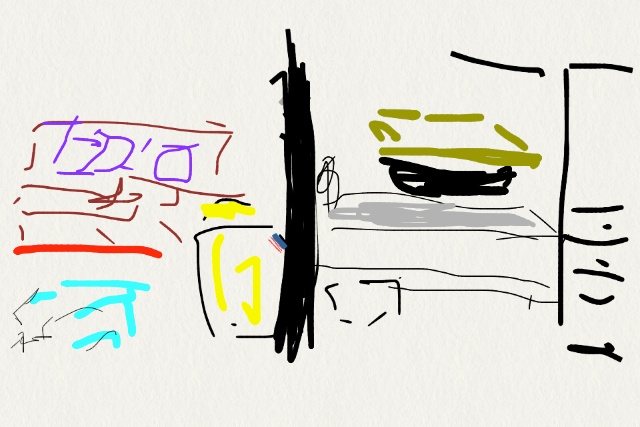
A 5-minute doodle on SketchTime
Graham K. Rogers teaches at the Faculty of Engineering, Mahidol University in Thailand. He wrote in the Bangkok Post, Database supplement on IT subjects. For the last seven years of Database he wrote a column on Apple and Macs. |
|

For further information, e-mail to

|

|